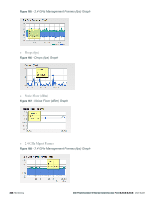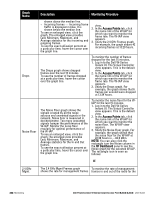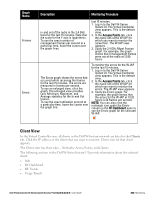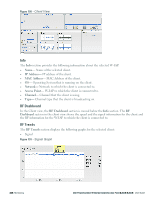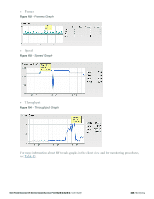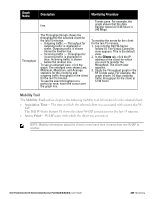Dell PowerConnect W-IAP92 Dell Instant 6.2.0.0-3.2.0.0 User Guide - Page 244
Info, RF Dashboard, RF Trends, IP Address, Network, Access Point, Channel
 |
View all Dell PowerConnect W-IAP92 manuals
Add to My Manuals
Save this manual to your list of manuals |
Page 244 highlights
Figure 190 - Client View Info The Info section provides the following information about the selected W-IAP: l Name- Name of the selected client. l IP Address- IP address of the client. l MAC Address- MAC Address of the client. l OS- Operating System that is running on the client. l Network- Network to which the client is connected to. l Access Point- W-IAP to which the client is connected to. l Channel- Channel that the client is using. l Type- Channel type that the client is broadcasting on. RF Dashboard In the Client view, the RF Dashboard section is moved below the Info section. The RF Dashboard section in the client view shows the speed and the signal information for the client and the RF information for the W-IAP to which the client is connected to. RF Trends The RF Trends section displays the following graphs for the selected client: l Signal Figure 191 - Signal Graph 244 | Monitoring Dell PowerConnect W-Series Instant Access Point 6.2.0.0-3.2.0.0 | User Guide