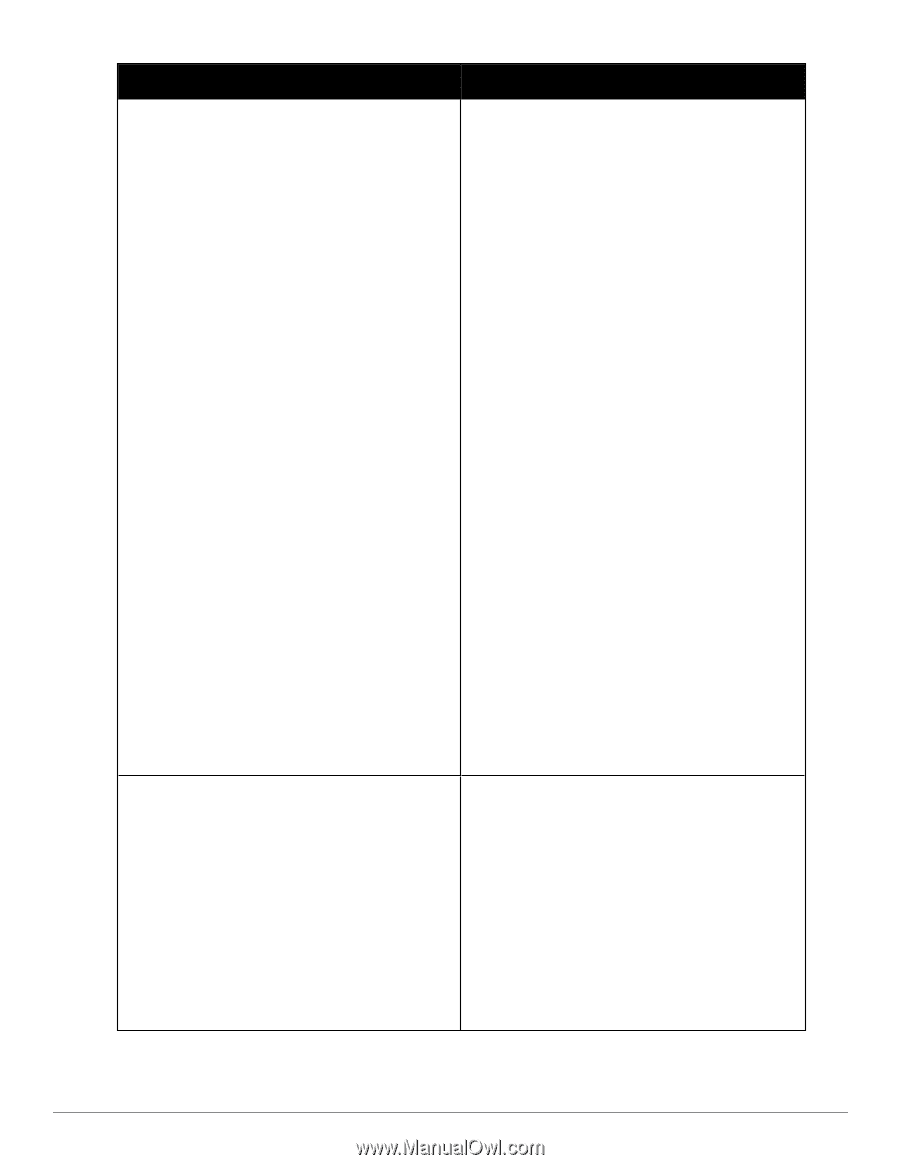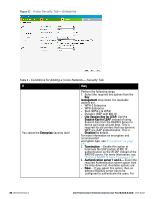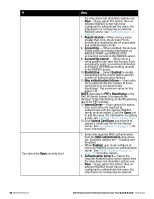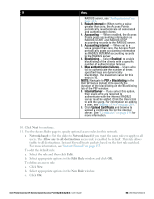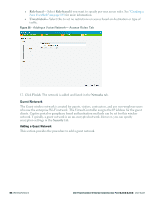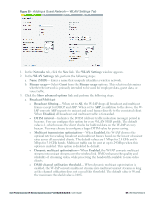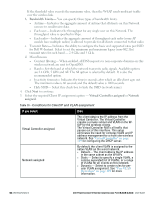Dell PowerConnect W-IAP92 Dell Instant 6.2.0.0-3.2.0.0 User Guide - Page 58
PEF > Blacklisting, Upload Certificate
 |
View all Dell PowerConnect W-IAP92 manuals
Add to My Manuals
Save this manual to your list of manuals |
Page 58 highlights
If You select the Open security level then, the drop-down list. Available options are: l New- If you select this option, then an external RADIUS server has to be configured to authenticate the users. For information on configuring an external RADIUS server, see "Authentication" on page 111. 7. Reauth interval- When set to a value greater than zero, the Access Points periodically reauthenticate all associated and authenticated clients. 8. Accounting - When enabled, the Access Points posts accounting information as RADIUS START and RADIUS STOP accounting records to the RADIUS server. 9. Accounting interval - When set to a value greater than zero, the Access Point periodically posts accounting information as RADIUS INTERIM accounting records to the RADIUS server. 10. Blacklisting- Select Enabled to enable blacklisting of the clients with a specific number of authentication failures. 11. Max authentication failures- Users who fail to authenticate the number of times specified here are dynamically blacklisted. The maximum value for this entry is 10. NOTE: Navigate to PEF > Blacklisting in the Dell W-Series Instant UI to specify the duration of the blacklisting on the Blacklisting tab of the PEF window. 12. InternalServer- If you select this option, then users who are required to authenticate with the internal RADIUS server must be added. Click the Users link to add the users. For information on adding a user, see "Adding a User" on page 269. 13. Click Upload Certificate and browse to upload a certificate file for the internal server. See "Certificates" on page 138 for more information. 1. Select the required MAC authentication from the MAC authentication drop-down list. Available options are- Enabled and Disabled. l When Enabled, user must configure at least one RADIUS server for authentication server. See "MAC Authentication" on page 133 for further details. 2. Authentication server 1- Select the required Authentication server option from the drop-down list. Available options are: l New- If you select this option, then an external RADIUS server has to be configured to authenticate the users. For information on configuring an external 58 | Wireless Network Dell PowerConnect W-Series Instant Access Point 6.2.0.0-3.2.0.0 | User Guide