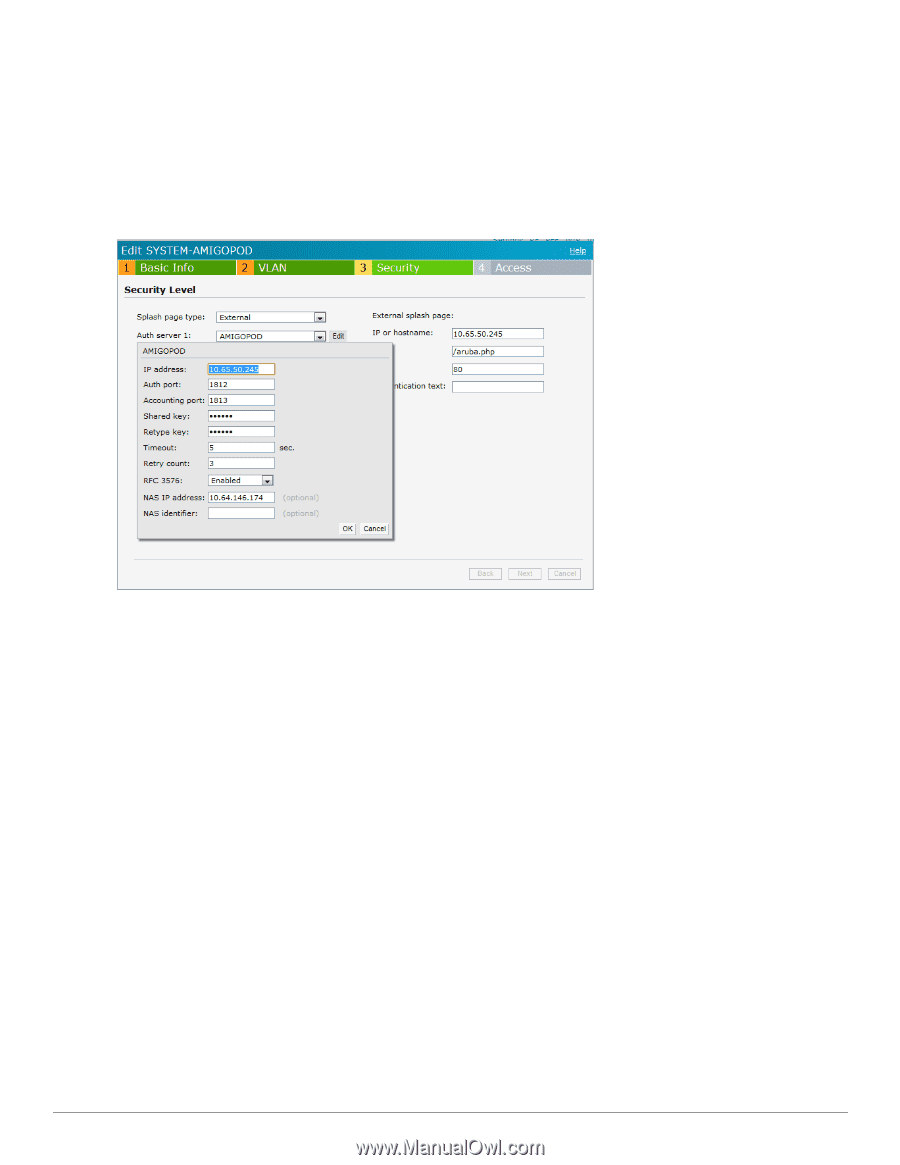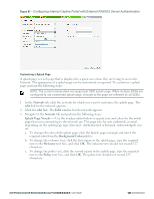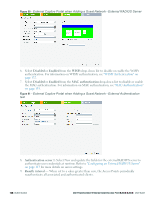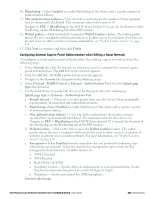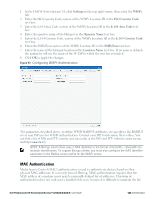Dell PowerConnect W-IAP92 Dell Instant 6.2.0.0-3.2.0.0 User Guide - Page 130
Splash type - External- RADIUS Server, Walled Garden
 |
View all Dell PowerConnect W-IAP92 manuals
Add to My Manuals
Save this manual to your list of manuals |
Page 130 highlights
a. IP or hostname- Enter the IP address or the hostname of the external splash page server. b. URL- Enter the URL for the external splash page server. c. Port- Enter the number of the port to be used for communicating with the external splash page server. d. Auth text- Enter the authentication text. This indicates the text string returned by the external server after a successful authentication. Figure 92 - Configuring External Captive Portal Authentication for a Guest Network e. Redirect URL- Specify a redirect URL if you want to override the user's original request and redirect them to another URL. Splash page type - External- RADIUS Server a. Authentication server 1: Click Edit to modify the external RADIUS servers settings. Refer to "Configuring an External RADIUS Server" on page 113 for more details on server settings. b. Reauth interval- When set to a value greater than zero, the Access Points periodically reauthenticate all associated and authenticated clients. c. Blacklisting- Select Enabled to enable blacklisting of the clients with a specific number of authentication failures. d. Max authentication failures- Users who fail to authenticate the number of times specified here are dynamically blacklisted. The maximum value for this entry is 10. Navigate to PEF > Blacklisting in the Instant UI to specify the duration of the blacklisting on the Blacklisting tab of the PEF window. e. Walled Garden- Click on the link to open the Walled Garden window. The walled garden directs the user's navigation within particular areas to allow access to a selection of websites or prevent access to other websites. For more information, see "Walled Garden Access" on page 134. f. Encryption- Select Enabled from the drop-down list and perform the following steps (these steps are optional). Select the required key management option from the Key management drop-down list. Available options are: 130 | Authentication Dell PowerConnect W-Series Instant Access Point 6.2.0.0-3.2.0.0 | User Guide