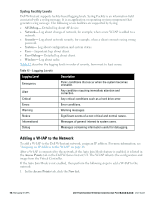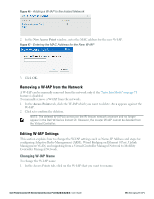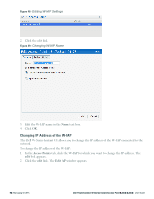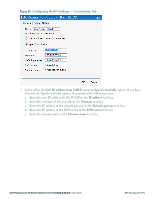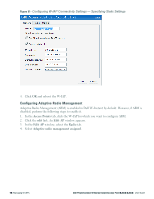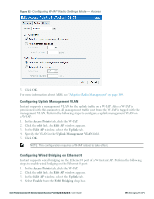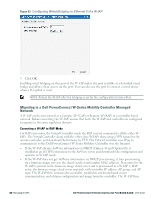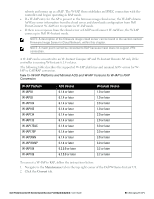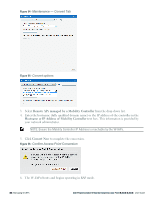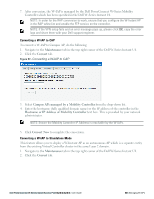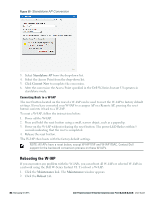Dell PowerConnect W-IAP92 Dell Instant 6.2.0.0-3.2.0.0 User Guide - Page 79
Configuring Uplink Management VLAN, Configuring Wired Bridging on Ethernet 0, Access Points, Edit AP
 |
View all Dell PowerConnect W-IAP92 manuals
Add to My Manuals
Save this manual to your list of manuals |
Page 79 highlights
Figure 52- Configuring W-IAP Radio Settings Mode - Access 5. Click OK. For more information about ARM, see "Adaptive Radio Management" on page 169. Configuring Uplink Management VLAN Instant supports a management VLAN for the uplink traffic on a W-IAP. After a W-IAP is provisioned with this parameter, all management traffic sent from the W-IAP is tagged with the management VLAN. Perform the following steps to configure a uplink management VLAN on a W-IAP: 1. In the Access Points tab, click the W-IAP. 2. Click the edit link. An Edit AP window appears. 3. In the Edit AP window, select the Uplink tab. 4. Specify the VLAN in the Uplink Management VLAN field. 5. Click OK. NOTE: This configuration requires a W-IAP reboot to take effect. Configuring Wired Bridging on Ethernet 0 Instant supports wired bridging on the Ethernet 0 port of a W-Instant AP. Perform the following steps to enable wired bridging on the Ethernet 0 port: 1. In the Access Points tab, click the W-IAP. 2. Click the edit link. An Edit AP window appears. 3. In the Edit AP window, select the Uplink tab. 4. Select Enable from the Eth0 Bridging drop box. Dell PowerConnect W-Series Instant Access Point 6.2.0.0-3.2.0.0 | User Guide 79 | Managing W-IAPs