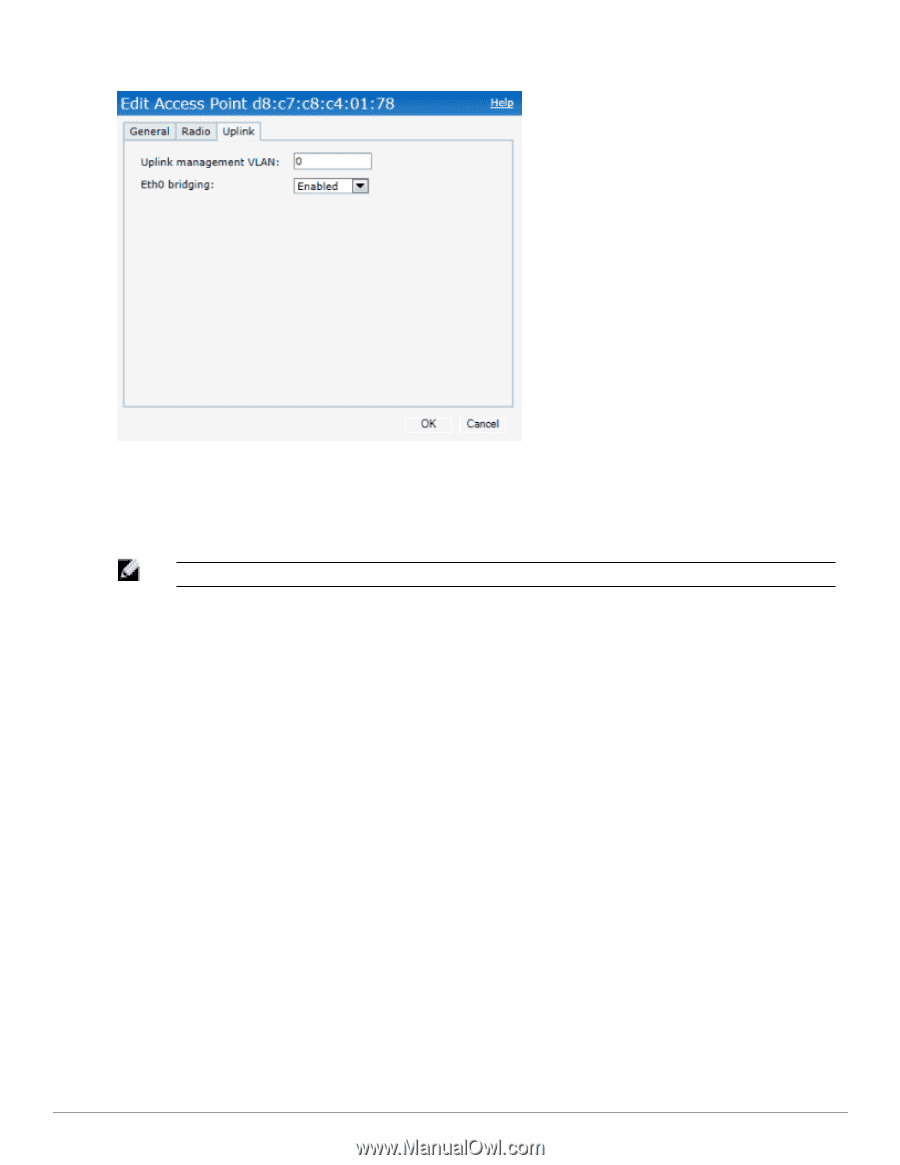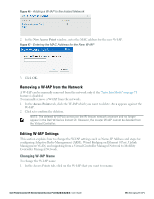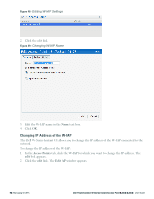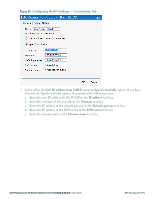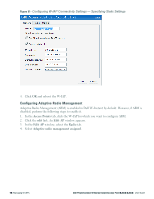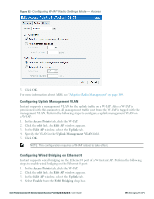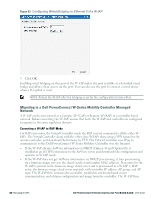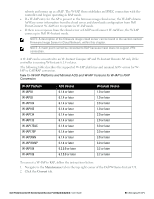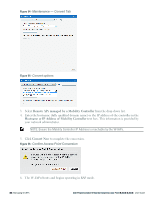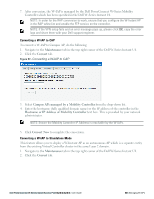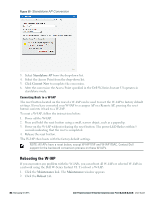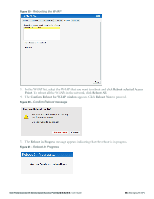Dell PowerConnect W-IAP92 Dell Instant 6.2.0.0-3.2.0.0 User Guide - Page 80
Migrating to a Dell PowerConnect W-Series Mobility Controller Managed Network, Converting a W-IAP to RAP Mode
 |
View all Dell PowerConnect W-IAP92 manuals
Add to My Manuals
Save this manual to your list of manuals |
Page 80 highlights
Figure 53- Configuring Wired Bridging on Ethernet 0 of a W-IAP 5. Click OK. Enabling wired bridging on this port of the W-IAP makes the port available as a downlink wired bridge and allows client access via the port. You can also use the port to connect a wired device when a 3G uplink is used. NOTE: Reboot the W-IAP after the bridging is set for the configuration to take effect. Migrating to a Dell PowerConnect W-Series Mobility Controller Managed Network A W-IAP can be provisioned as a Campus AP (CAP) or Remote AP (RAP) in a controller-based network. Before converting the W-IAP, ensure that both the W-IAP and controller are configured to operate in the same regulatory domain. Converting a W-IAP to RAP Mode For RAP conversion, the Virtual Controller sends the RAP convert command to all the other WIAPs. The Virtual Controller along with the other slave W-IAPs then setup a VPN tunnel to the remote controller, and download the firmware by FTP. The Virtual Controller uses IPsec to communicate to the Dell PowerConnect W-Series Mobility Controller over the Internet. l If the W-IAP obtains AirWave information via DHCP (Option 43 and Option 60), it establishes an HTTPS connection to the AirWave server and downloads the configuration and operates in W-IAP mode. l If the W-IAP does not get AirWave information via DHCP provisioning, it tries provisioning via a firmware image server in the cloud (sends serial number MAC address). If an entry for the W-IAP is present in the firmware image cloud server and is provisioned as a W-IAP > RAP entry, the firmware image cloud server responds with controller IP address, AP group, and AP type. The W-IAP then contacts the controller, establishes certificate-based secure communication, and obtains configuration and image from the controller. The W-IAP then 80 | Managing W-IAPs Dell PowerConnect W-Series Instant Access Point 6.2.0.0-3.2.0.0 | User Guide