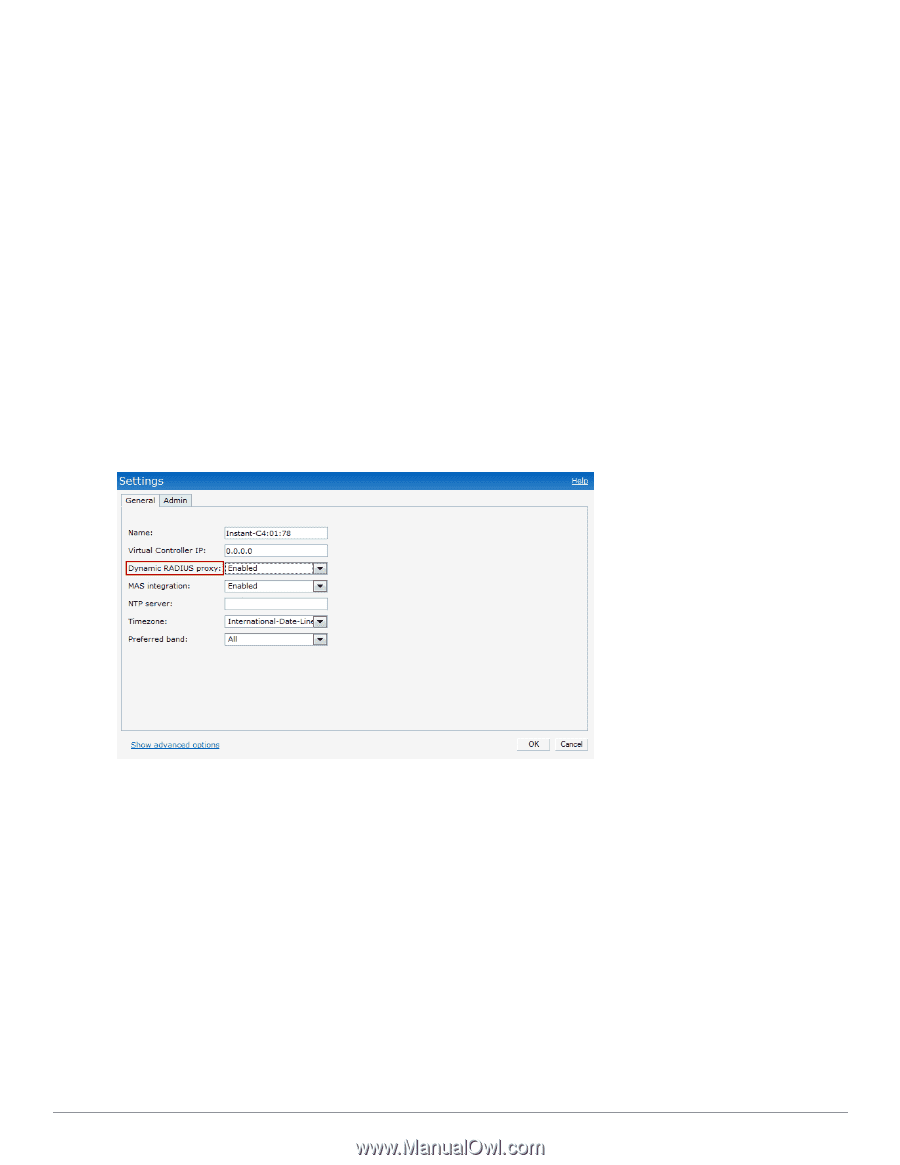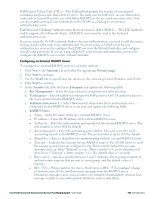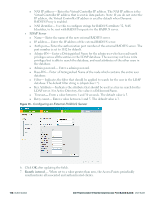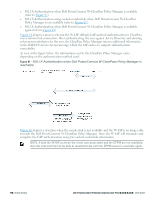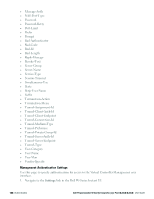Dell PowerConnect W-IAP92 Dell Instant 6.2.0.0-3.2.0.0 User Guide - Page 115
Enabling RADIUS Server Support, Authentication Survivability, Blacklisting, Enabled
 |
View all Dell PowerConnect W-IAP92 manuals
Add to My Manuals
Save this manual to your list of manuals |
Page 115 highlights
8. Blacklisting- Select Enabled to enable blacklisting of the clients with a specific number of authentication failures. n Max authentication failures- Users who fail to authenticate the number of times specified here are dynamically blacklisted. The maximum value for this entry is 10. 9. Navigate to PEF > Blacklisting in the Dell W-Series Instant UI to specify the duration of the blacklisting on the Blacklisting tab of the PEF window. 10. For Internal users- Click Users to populate the system's internal authentication server with users. For information about adding a user, see "Adding a User" on page 269. 11. Click Next to continue and then click Finish. Enabling RADIUS Server Support To enable RADIUS server support: 1. Click Settings at the top right corner of the Dell W-Series Instant UII. 2. Select Enabled from the Dynamic RADIUS Proxy drop-down list. When enabled, the Virtual Controller network uses the IP Address of the Virtual Controller for communication with external RADIUS servers. You must set the Virtual Controller IP address as a NAS client in the RADIUS server if Dynamic RADIUS Proxy is enabled. Figure 80 - Enabling RADIUS Server Support 3. Click OK. Authentication Survivability This feature provides authentication and authorization survivability against remote link failure for Dell PowerConnect W-Series Mobility Controllers when working with Dell PowerConnect WClearPass Policy Manager. When enabled, this feature allows Instant to authenticate the previously connected clients using EAP-PEAP authentication even when connectivity to Dell PowerConnect W-ClearPass Policy Manager is temporarily lost. The following flow diagrams depict the interaction between the Dell PowerConnect W-ClearPass Policy Manager and the W-IAP for different network scenarios. Dell PowerConnect W-Series Instant Access Point 6.2.0.0-3.2.0.0 | User Guide 115 | Authentication