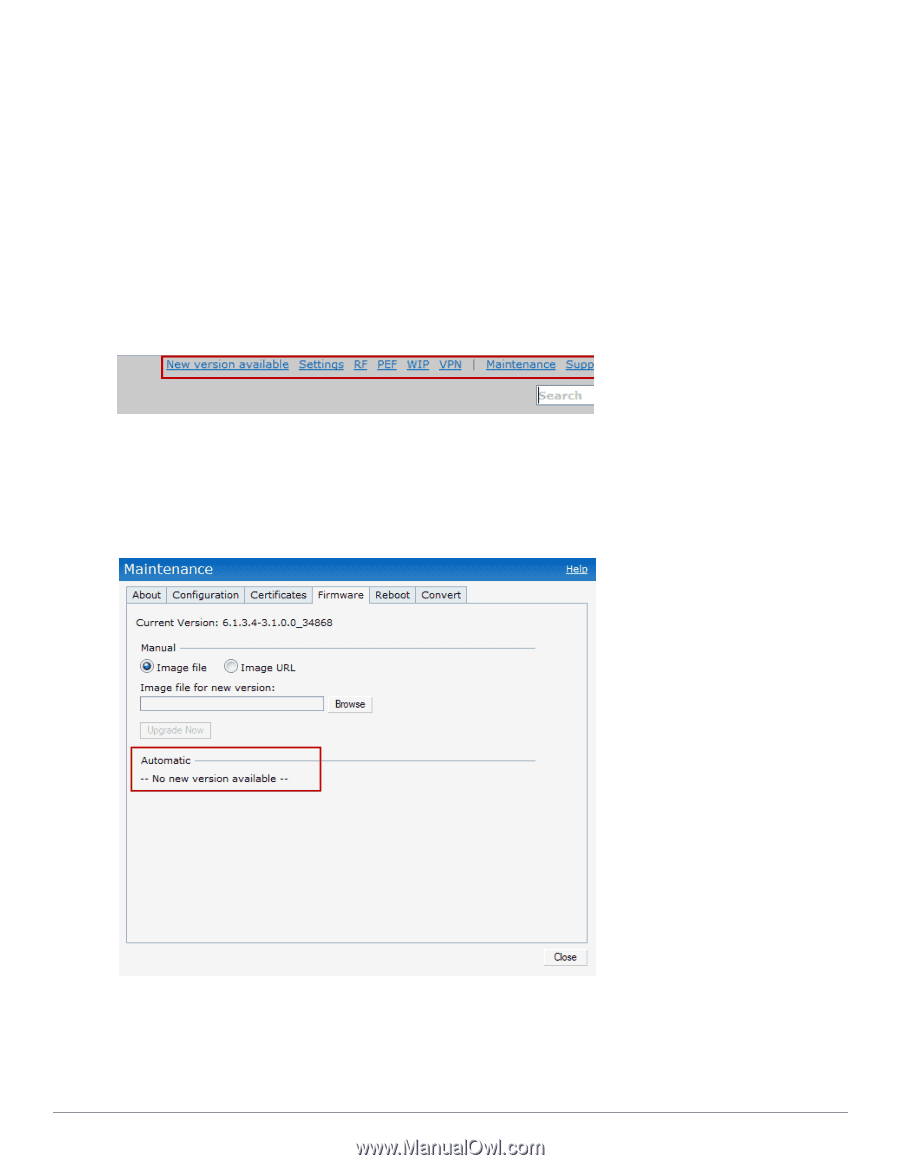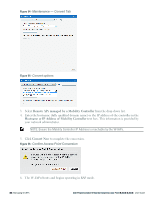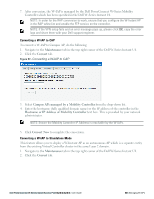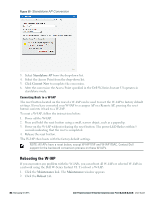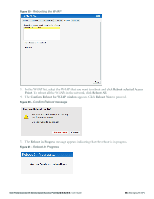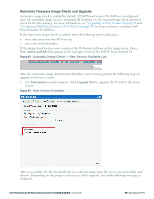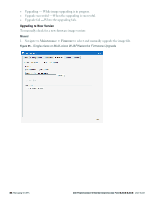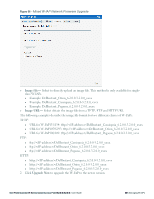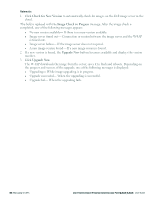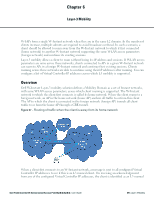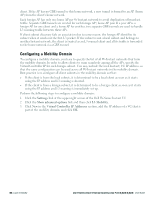Dell PowerConnect W-IAP92 Dell Instant 6.2.0.0-3.2.0.0 User Guide - Page 87
Automatic Firmware Image Check and Upgrade, New version available, Maintenance, Upgrade Now
 |
View all Dell PowerConnect W-IAP92 manuals
Add to My Manuals
Save this manual to your list of manuals |
Page 87 highlights
Automatic Firmware Image Check and Upgrade Automatic image check is enabled by default. If Dell PowerConnect W-AirWave is configured, then the automatic image check is automatically disabled, use the manual image check option to check for the latest image. For more information, see "Upgrading to New Version" on page 88 and "Configuring Dell PowerConnect W-AirWave" on page 207 for steps on how to configure Dell PowerConnect W-AirWave. If the Automatic image check is enabled, then the following actions take place: l once after every time the AP boots up l once every week thereafter If the image check locates a new version of the W-Instant software on the image server, then a New version available link appears at the top right corner of the Dell W-Series Instant UI. Figure 63 - Automatic Image Check - New Version Available Link After the Automatic image check feature identifies a new version, perform the following steps to upgrade to the new version: 1. The Maintenance window appears. Click Upgrade Now to upgrade the W-IAP to the newer version. Figure 64 - New Version Available After you confirm, the AP downloads the new software image from the server, saves it to flash, and reboots. Depending on the progress and success of the upgrade, one of the following messages is displayed: Dell PowerConnect W-Series Instant Access Point 6.2.0.0-3.2.0.0 | User Guide 87 | Managing W-IAPs