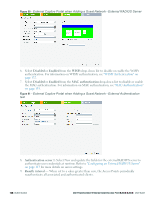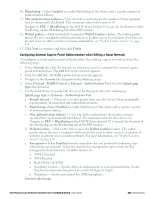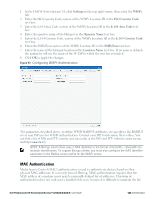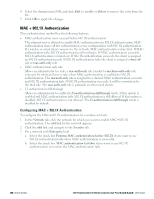Dell PowerConnect W-IAP92 Dell Instant 6.2.0.0-3.2.0.0 User Guide - Page 131
External Captive Portal Authentication using ClearPass Guest
 |
View all Dell PowerConnect W-IAP92 manuals
Add to My Manuals
Save this manual to your list of manuals |
Page 131 highlights
n WPA-2 Personal n WPA Personal n Both (WPA-2 & WPA) n Passphrase format - Specify either an alphanumeric or a hexadecimal string. Ensure that the hexadecimal string must be exactly 64 digits in length. n Passphrase - Enter a pre-shared key (PSK) passphrase. External splash page a. IP or hostname- Enter the IP address or the hostname of the external splash page server. b. URL- Enter the URL for the external splash page server. c. Port- Enter the number of the port to be used for communicating with the external splash page server. d. Redirect URL- Specify a redirect URL if you want to override the user's original request and redirect them to another URL. 6. Click Next and click Finish. External Captive Portal Authentication using ClearPass Guest You can configure Instant to point to ClearPass Guest (formerly known as Amigopod) as an external Captive Portal server. User authentication is performed by: l Matching a string in the server response l RADIUS server (either ClearPass Guest or a different RADIUS server) Creating a Web Login page in the ClearPass Guest The ClearPass Guest Visitor Management Appliance provides a simple and personalized user interface through which operational staff can quickly and securely manage visitor network access. With ClearPass Guest, your non-technical staff have controlled access to a dedicated visitor management user database. Through a customizable web portal, your staff can easily create an account, reset a password or set an expiry time for visitors. Visitors can be registered at reception and provisioned with an individual guest account that defines their visitor profile and the duration of their visit. By defining a web login page on the ClearPass Guest Visitor Management Appliance, you are able to provide a customized graphical login page for visitors accessing the network. Refer to the RADIUS Services section in the ClearPass Guest Deployment Guide for information on setting up the RADIUS Web Login feature. Configuring the RADIUS Server in Instant To configure Instant to point to ClearPass Guest as an external Captive Portal server, perform the following steps: 1. Navigate to the Networks tab in the Instant UI, click the New link. The New WLAN window appears. 2. In the WLAN Settings tab: a. Enter a name for the network in the Name (SSID) text box. Example: ECP b. Select Guest from the Primary usage options. 3. Click Next to continue. 4. Use the VLAN tab to specify how the clients on this network get their IP address and VLAN. 5. Click Next to continue. 6. In the Security tab, select External- RADIUS Server and update the following fields. Dell PowerConnect W-Series Instant Access Point 6.2.0.0-3.2.0.0 | User Guide 131 | Authentication