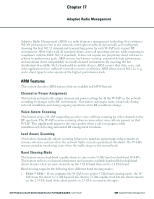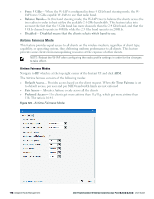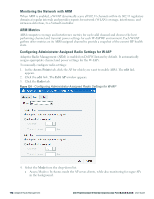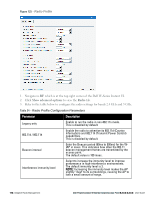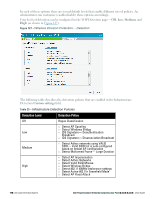Dell PowerConnect W-IAP92 Dell Instant 6.2.0.0-3.2.0.0 User Guide - Page 173
Configuring Radio Profiles in Instant, Administrator assigned, 4 GHz, Channel, Transmit power
 |
View all Dell PowerConnect W-IAP92 manuals
Add to My Manuals
Save this manual to your list of manuals |
Page 173 highlights
n Monitor Mode- In Monitor mode the AP acts as a dedicated monitor scanning all channels for rogue APs and clients. n Spectrum Monitor- In the Spectrum Monitor mode the AP functions as a dedicated fullspectrum RF monitor, scanning all channels to detect interference, whether from neighboring APs or from non Wi-Fi devices such as microwaves and cordless phones. By default the access point's channel and power are optimized dynamically using Adaptive Radio Management (ARM). You can override ARM on the 2.4 GHz and 5 GHz bands and set the channel and power manually if desired. Table 23 - Mode, Spectrum and AP Operation Mode Access Spectrum Disabled AP Operation AP serves clients, while also monitoring for rogue APs in the background. Access Enabled AP monitors all RF interference on its current channel, while simultaneously providing normal access services to clients. Monitor Disabled AP functions as a dedicated full-spectrum RF monitor, scanning all channels to detect interference, whether from neighboring APs or from non Wi-Fi devices such as microwaves and cordless phones. Monitor Enabled AP does not provide access service to clients. 5. Select Administrator assigned in 2.4 GHz and 5 GHz band sections. 6. Select appropriate channel number from the Channel drop-down list for both 2.4 GHz and 5 GHz band sections. 7. Enter appropriate transmit power value in the Transmit power text box in 2.4 GHz and 5 GHz band sections. 8. Click OK. Configuring Radio Profiles in Instant Dell W-Instant supports radio profile configuration. The radio settings are available for both the 2.4-GHz and the 5-GHz radio profiles. You can configure the radios separately, using the parameters described in table on each radio. Use the following procedure to configure W-Instant's radio attributes for the 2.4 GHz and 5 GHz frequency bands. Dell PowerConnect W-Series Instant Access Point 6.2.0.0-3.2.0.0 | User Guide 173 | Adaptive Radio Management