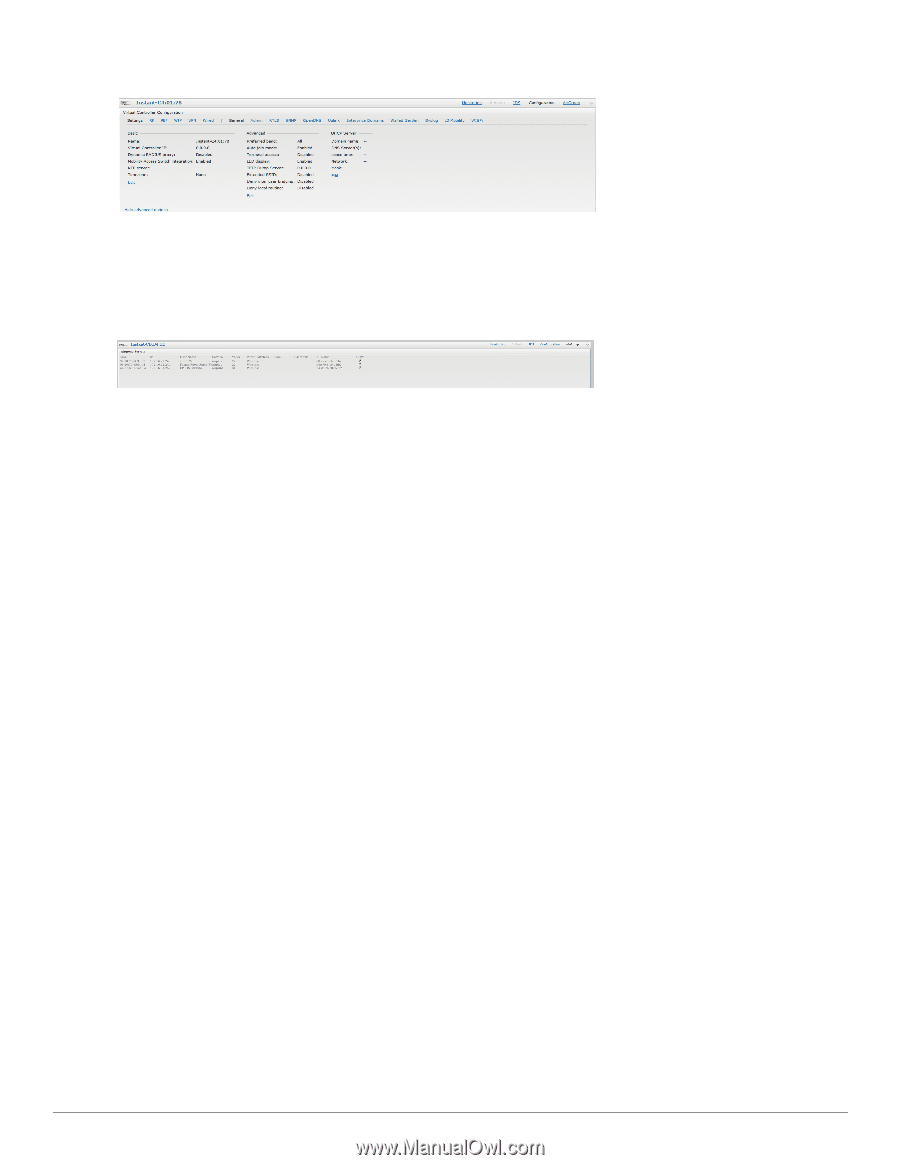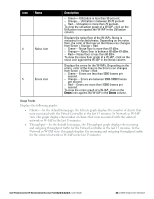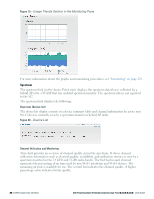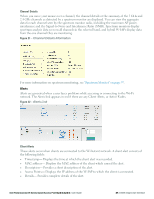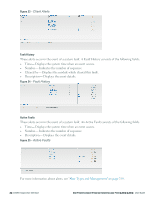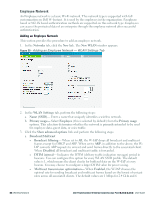Dell PowerConnect W-IAP92 Dell Instant 6.2.0.0-3.2.0.0 User Guide - Page 40
AirGroup, Language, Dell PowerConnect W-AirWave Setup
 |
View all Dell PowerConnect W-IAP92 manuals
Add to My Manuals
Save this manual to your list of manuals |
Page 40 highlights
Figure 27 - Configuration Link AirGroup This link provides an overall view of your AirGroup configuration. Click on each of the features to view or edit the settings. Figure 28- AirGroup Link l MAC - Displays the MAC address of the AirGroup servers. l IP - Displays the IP address of the AirGroup servers. l Host Name - Displays the machine name or hostname of the AirGroup servers. l Service- Displays the type of the services such as AirPlay or AirPrint. l Wired/Wireless - Displays if the AirGroup server is connected via wired or wireless interface. l Role - Indicates the role assigned to the specified AirGroup server. Normally it is the SSID name, in case of a wireless client. l Username - If the server is connected using 802.1X, this field displays the user name. If the server is connected via PSK or open auth, this field will be blank. l AP-NAME- Displays the MAC address of the IAP where the server is connected. l Update no/hash- This is used for debugging issues. Use this to identify the internal database of AirGroup. l CPPM- By clicking on this, you get details of the registered rules in Dell PowerConnect W- ClearPass Policy Manager (CPPM) for this server. l MDNS Cache- By clicking on this, you receive MDNS record details of a particular server. Language The language links are provided in the login screen to allow users to select the preferred language before logging in to the Dell W-Series Instant UI. In addition, this link is also located at the bottom left corner of the Dell W-Series Instant UI. A default language is selected based on the language preferences in the client desktop operating system or browser. If Dell W-Instant cannot detect the language, then English (En) is used as the default language. Dell PowerConnect W-AirWave Setup Dell PowerConnect W-AirWave is a solution for managing rapidly changing wireless networks. When enabled, Dell PowerConnect W-AirWave allows you to manage the W-Instant network. For more information on Dell PowerConnect W-AirWave, see "Dell PowerConnect W-AirWave Integration and Management" on page 205. The Dell PowerConnect W-AirWave status is displayed on the right side of the language links in the Dell W-Series Instant UI. If the Dell PowerConnect W-AirWave status is Not Set Up, click the Set Up Now link to set up the Dell 40 | Dell W-Instant User Interface Dell PowerConnect W-Series Instant Access Point 6.2.0.0-3.2.0.0 | User Guide