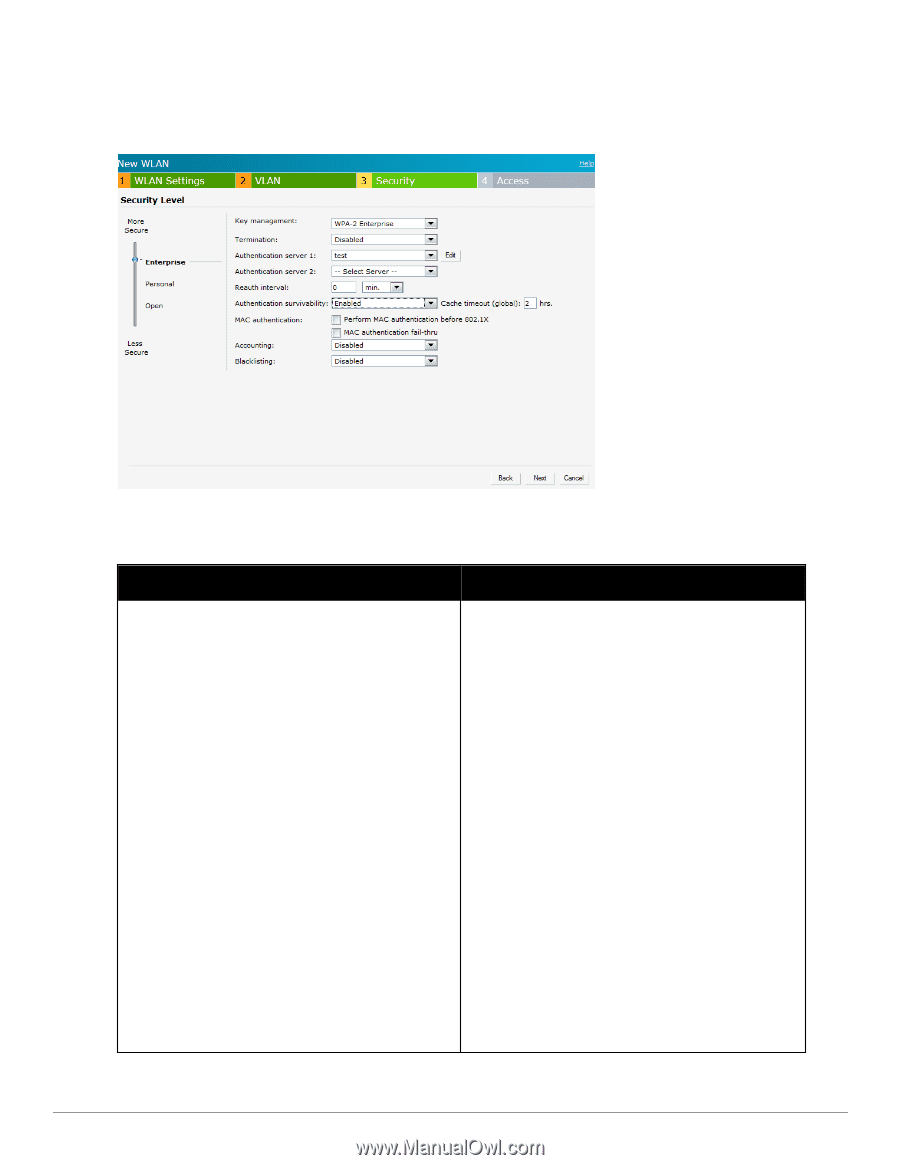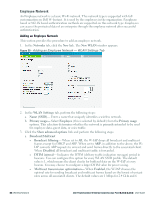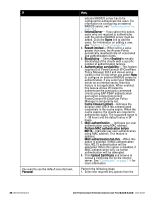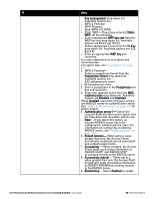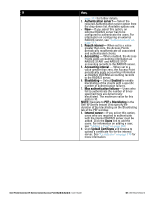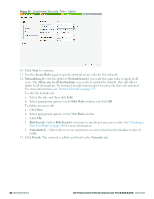Dell PowerConnect W-IAP92 Dell Instant 6.2.0.0-3.2.0.0 User Guide - Page 47
Security, Personal., Enterprise, Conditions for Adding an Employee Network- Security Tab
 |
View all Dell PowerConnect W-IAP92 manuals
Add to My Manuals
Save this manual to your list of manuals |
Page 47 highlights
7. Set the appropriate security levels using the slider in the Security tab. The default level is Personal. The available options are Enterprise, Personal, and Open which are described in the following tables. Figure 32 - Employee Security Tab- Enterprise Table 6 - Conditions for Adding an Employee Network- Security Tab If then, You select the Enterprise security level Perform the following steps: 1. Select the required key options from the Key management drop-down list. Available options are: l WPA-2 Enterprise l WPA Enterprise l Both (WPA-2 & WPA) l Dynamic WEP with 802.1X l Use Session Key for LEAP- Use the Session Key for LEAP instead of using Session Key from the RADIUS Server to derive pair wise unicast keys. This is required for old printers that use dynamic WEP via LEAP authentication. This is Disabled by default. For more information on encryption and recommended encryption type, see "Encryption" on page 143. 2. Termination- Enable this option to terminate the EAP portion of 802.1X authentication on the W-IAP instead of the RADIUS server. For more information, see "External RADIUS Server" on page 112. 3. Authentication server 1- Select the required Authentication server option from the drop-down list. Available options are: l New- If you select this option, an Dell PowerConnect W-Series Instant Access Point 6.2.0.0-3.2.0.0 | User Guide 47 | Wireless Network