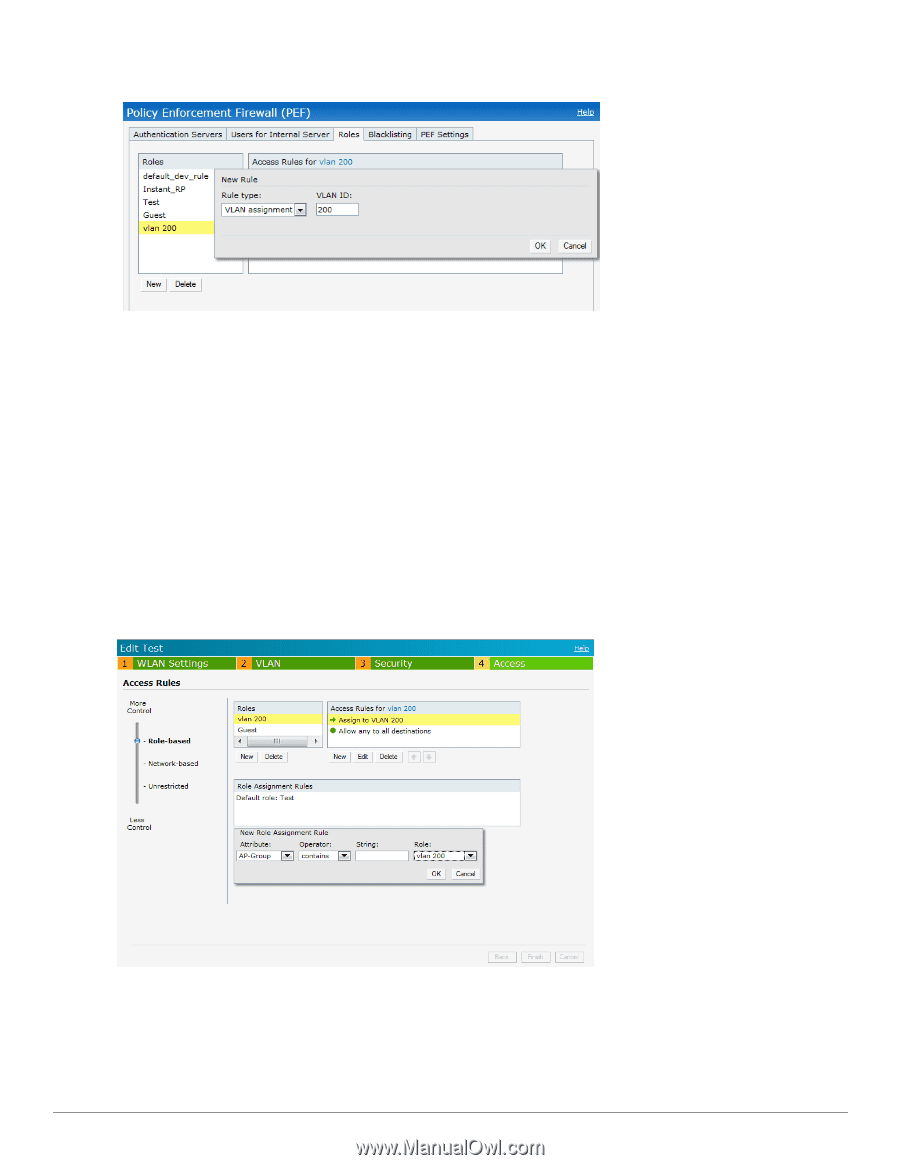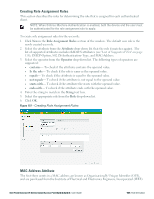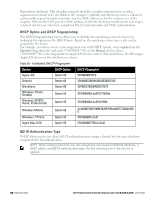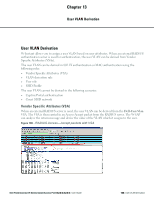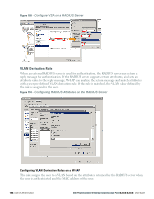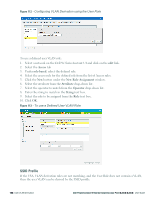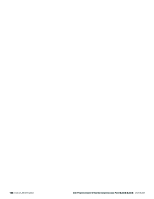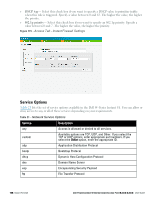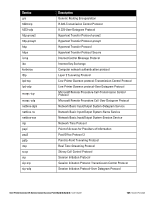Dell PowerConnect W-IAP92 Dell Instant 6.2.0.0-3.2.0.0 User Guide - Page 152
SSID Profile, Access, role-based, New Role Assignment, Attribute, Operator, String
 |
View all Dell PowerConnect W-IAP92 manuals
Add to My Manuals
Save this manual to your list of manuals |
Page 152 highlights
Figure 112 - Configuring VLAN Derivation using the User Role To use a defined user VLAN role: 1. Select a network on the Dell W-Series Instant UI and click on the edit link. 2. Select the Access tab 3. Under role-based, select the defined role. 4. Select the access rule for the defined role from the list of Access rules. 5. Click the New button under the New Role Assignment window. 6. Select the attribute from the Attribute drop-down list. 7. Select the operator to match from the Operator drop-down list. 8. Enter the string to match in the String text box. 9. Select the role to be assigned from the Role text box. 10. Click OK. Figure 113 - To use a Defined User VLAN Role SSID Profile If the VSA, VLAN derivation rules are not matching, and the User Role does not contain a VLAN, then the user VLAN can be derived by the SSID profile. 152 | User VLAN Derivation Dell PowerConnect W-Series Instant Access Point 6.2.0.0-3.2.0.0 | User Guide