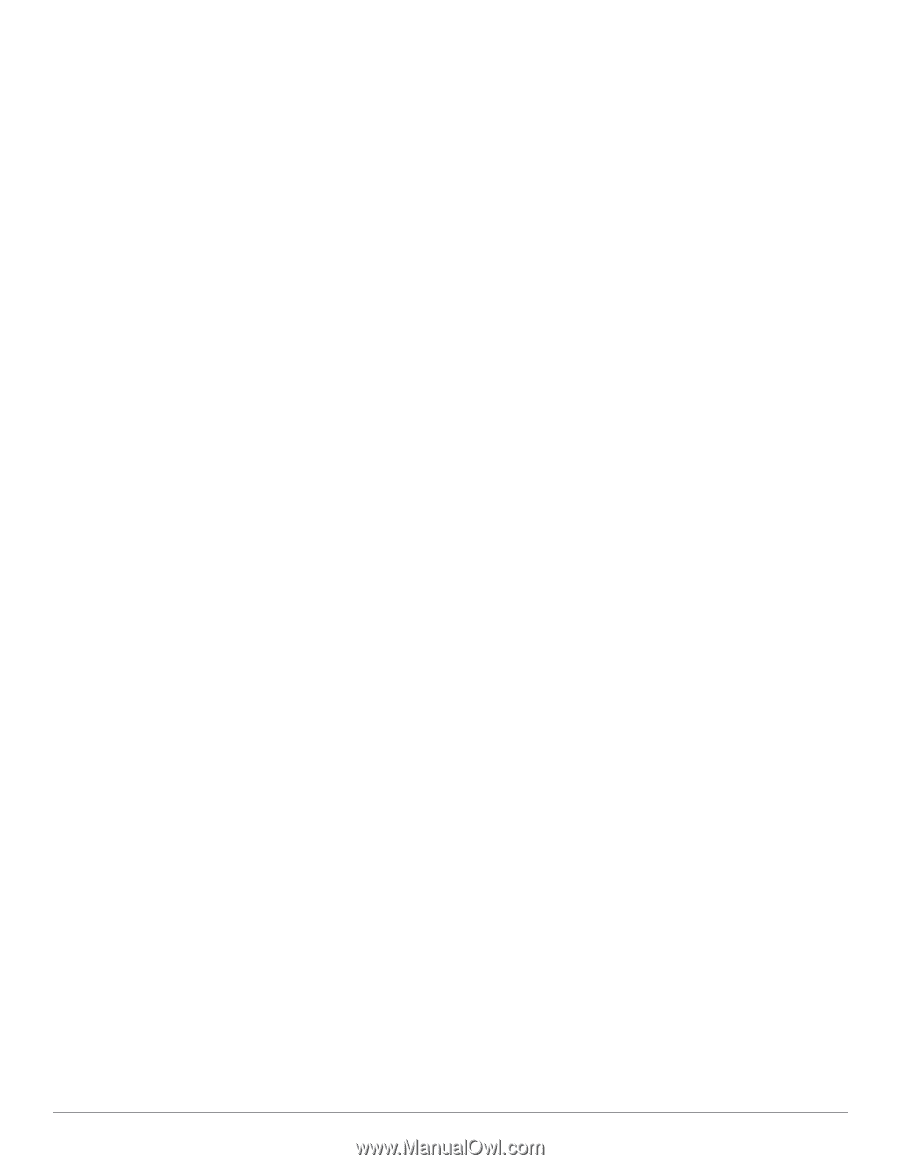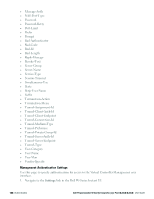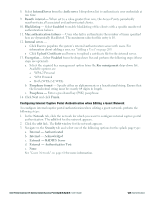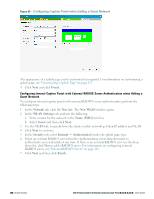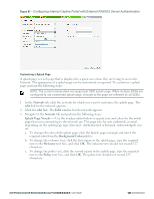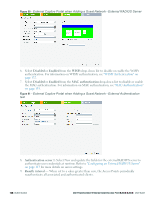Dell PowerConnect W-IAP92 Dell Instant 6.2.0.0-3.2.0.0 User Guide - Page 123
Configuring Internal Captive Portal Authentication when Editing a Guest Network
 |
View all Dell PowerConnect W-IAP92 manuals
Add to My Manuals
Save this manual to your list of manuals |
Page 123 highlights
8. Select InternalServer from the Auth server 1 drop-down list to authenticate user credentials at run time. 9. Reauth interval - When set to a value greater than zero, the Access Points periodically reauthenticate all associated and authenticated clients. 10. Blacklisting - Select Enabled to enable blacklisting of the clients with a specific number of authentication failures. 11. Max authentication failures - Users who fail to authenticate the number of times specified here are dynamically blacklisted. The maximum value for this entry is 10. 12. Internal server - n Click User to populate the system's internal authentication server with users. For information about adding a user, see "Adding a User" on page 269. n Click Upload Certificate and browse to upload a certificate file for the internal server. 13. Encryption- Select Enabled from the drop-down list and perform the following steps (these steps are optional): a. Select the required key management option from the Key management drop-down list. Available options are: l WPA-2 Personal l WPA Personal l Both (WPA-2 & WPA) b. Passphrase format - Specify either an alphanumeric or a hexadecimal string. Ensure that the hexadecimal string must be exactly 64 digits in length. c. Passphrase - Enter a pre-shared key (PSK) passphrase. 14. Click Next and click Finish. Configuring Internal Captive Portal Authentication when Editing a Guest Network To configure internal captive portal authentication when editing a guest network, perform the following steps: 1. In the Network tab, click the network for which you want to configure internal captive portal authentication. The edit link for the network appears. 2. Click the edit link. The Edit window for the network appears. 3. Navigate to the Security tab and select one of the following options for the splash page type: a. Internal - Authenticated b. Internal - Acknowledged c. External - RADIUS Server d. External - Authentication Text e. None See "Guest Network" on page 60 for more information. Dell PowerConnect W-Series Instant Access Point 6.2.0.0-3.2.0.0 | User Guide 123 | Authentication