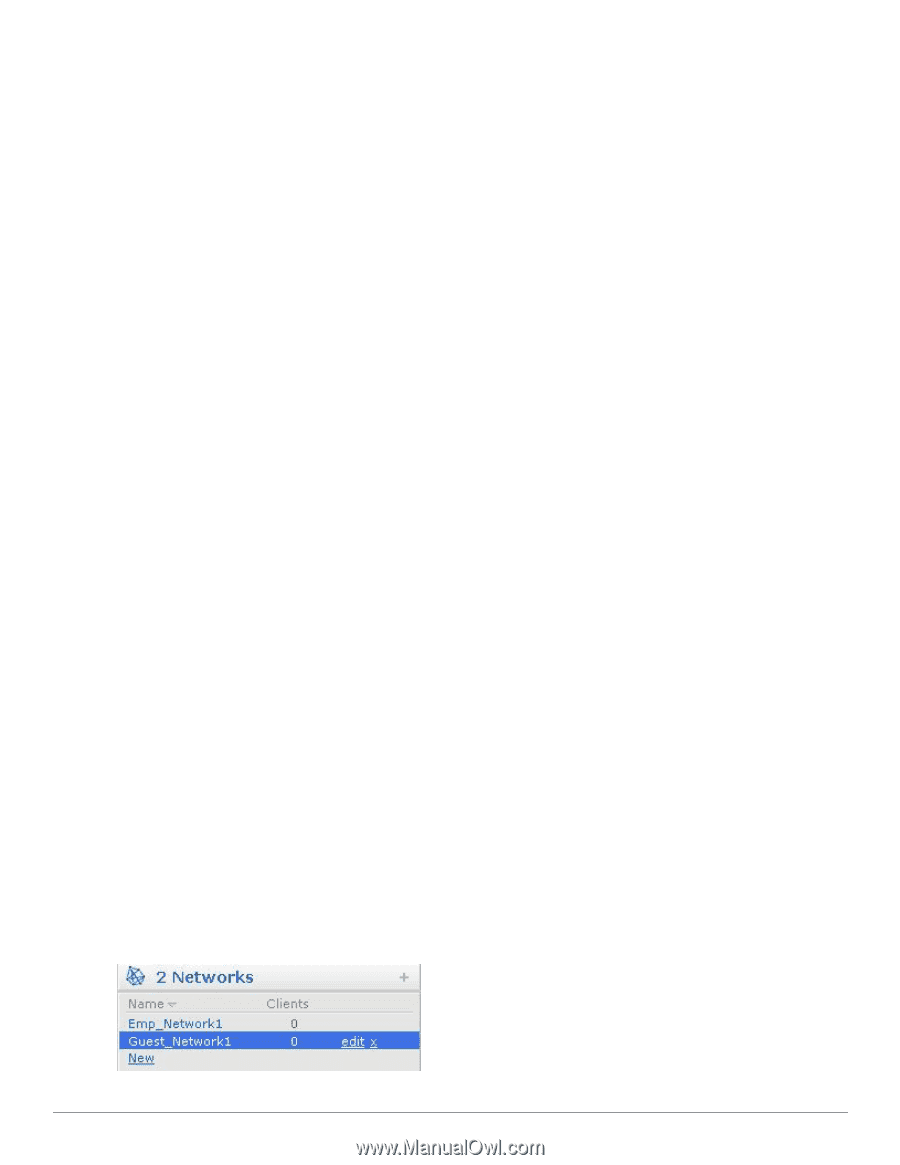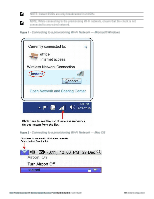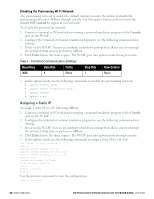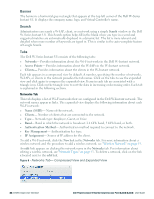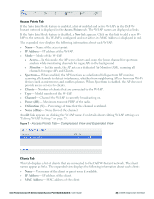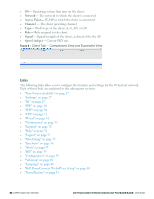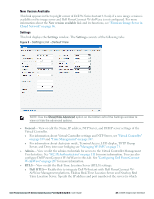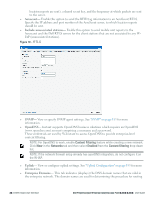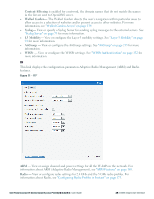Dell PowerConnect W-IAP92 Dell Instant 6.2.0.0-3.2.0.0 User Guide - Page 24
Banner, Search, Tabs, Networks Tab, Networks, Access Points, Clients, Name SSID, Authentication Method
 |
View all Dell PowerConnect W-IAP92 manuals
Add to My Manuals
Save this manual to your list of manuals |
Page 24 highlights
Banner The banner is a horizontal grey rectangle that appears at the top left corner of the Dell W-Series Instant UI. It displays the company name, logo, and Virtual Controller's name. Search Administrators can search a W-IAP, client, or a network using a simple Search window in the Dell W-Series Instant UI. This Search option helps fill in the blank when you type in a word and suggested matches are automatically displayed in a dynamic list. The list is more relevant and detailed when more number of keywords are typed in. This is similar to the auto-complete feature of Google Search. Tabs The Dell W-Series Instant UI consists of the following tabs: l Networks- Provides information about the Wi-Fi networks in the Dell W-Instant network. l Access Points- Provides information about the W-IAPs in the W-Instant network. l Clients- Provides information about the clients in the W-Instant network. Each tab appears in a compressed view by default. A number, specifying the number of networks, W-IAPs, or clients in the network precedes the tab names. Click on the tabs to see the expanded view and click again to compress the expanded view. Items in each tab are associated with a triangle icon. Click on the triangle icon to sort the data in increasing or decreasing order. Each tab is explained in the following sections. Networks Tab This tab displays a list of Wi-Fi networks that are configured in the Dell W-Instant network. The network names appear as links. The expanded view displays the following information about each Wi-Fi network: l Name (SSID)- Name of the network. l Clients- Number of clients that are connected to the network. l Type- Network type: Employee, Guest, or Voice. l Band- Band in which the network is broadcast: 2.4 GHz band, 5 GHz band, or both. l Authentication Method- Authentication method required to connect to the network. l Key Management- Authentication key type. l IP Assignment- Source of IP address for the client. To add a Wi-Fi network, click the New link in the Networks tab. For more information about a wireless network and the procedure to add a wireless network, see "Wireless Network" on page 43. An edit link appears on clicking the network name in the Networks tab. For information about editing a wireless network, see "Network Types" on page 43. To delete a network, click on the link x located next to the edit link. Figure 6 - Networks Tab- Compressed View and Expanded View 24 | Dell W-Instant User Interface Dell PowerConnect W-Series Instant Access Point 6.2.0.0-3.2.0.0 | User Guide