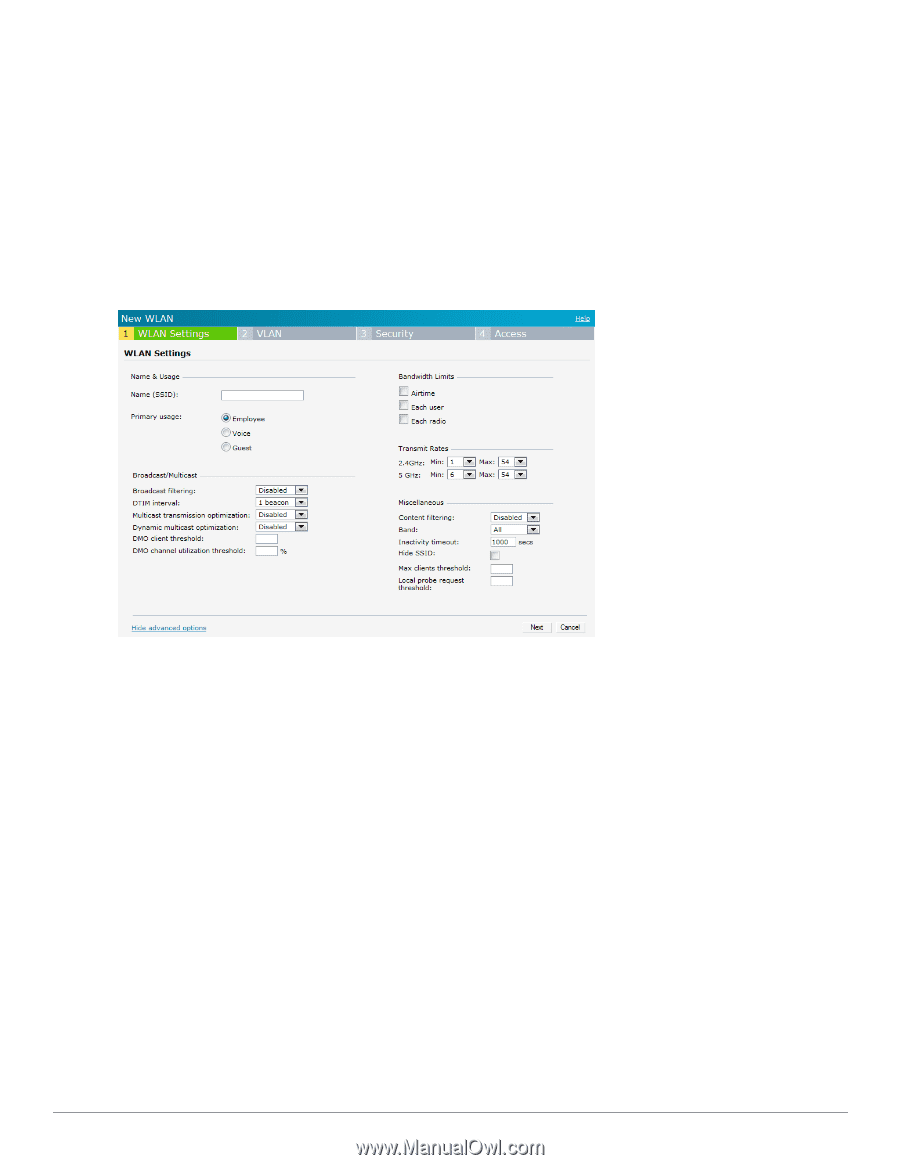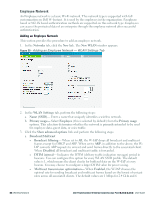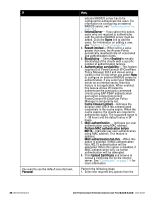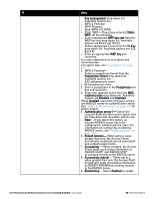Dell PowerConnect W-IAP92 Dell Instant 6.2.0.0-3.2.0.0 User Guide - Page 44
Employee Network, Adding an Employee Network
 |
View all Dell PowerConnect W-IAP92 manuals
Add to My Manuals
Save this manual to your list of manuals |
Page 44 highlights
Employee Network An Employee network is a classic Wi-Fi network. This network type is supported with full customization on Dell W-Instant. It is used by the employees in the organization. Passphrase based or 802.1X based authentication methods are supported on this network type. Employees can access the protected data of an enterprise through the employee network after successful authentication. Adding an Employee Network This section provides the procedure to add an employee network. 1. In the Networks tab, click the New link. The New WLAN window appears. Figure 30 - Adding an Employee Network - WLAN Settings Tab 2. In the WLAN Settings tab, perform the following steps: a. Name (SSID)- Enter a name that uniquely identifies a wireless network. b. Primary usage- Select Employee (this is selected by default) from the Primary usage options. This selection determines whether the network is primarily intended to be used for employee data, guest data, or voice traffic. 3. Click the Show advanced options link and perform the following steps. a. Broadcast/Multicast l Broadcast filtering- When set to All, the W-IAP drops all broadcast and multicast frames except for DHCP and ARP. When set to ARP, in addition to the above, the WIAP converts ARP requests to unicast and send frames directly to the associated client. When Disabled, all broadcast and multicast traffic is forwarded. l DTIM interval- Indicates the DTIM (delivery traffic indication message) period in beacons. You can configure this option for every WLAN SSID profile. The default value is 1, which means the client checks for buffered data on the W-IAP at every beacon. You may choose to configure a larger DTIM value for power saving. l Multicast transmission optimization- When Enabled, the W-IAP chooses the optimal rate for sending broadcast and multicast frames based on the lowest of unicast rates across all associated clients. The default values are 1 Mbps for 2.4 GHz and 6 44 | Wireless Network Dell PowerConnect W-Series Instant Access Point 6.2.0.0-3.2.0.0 | User Guide