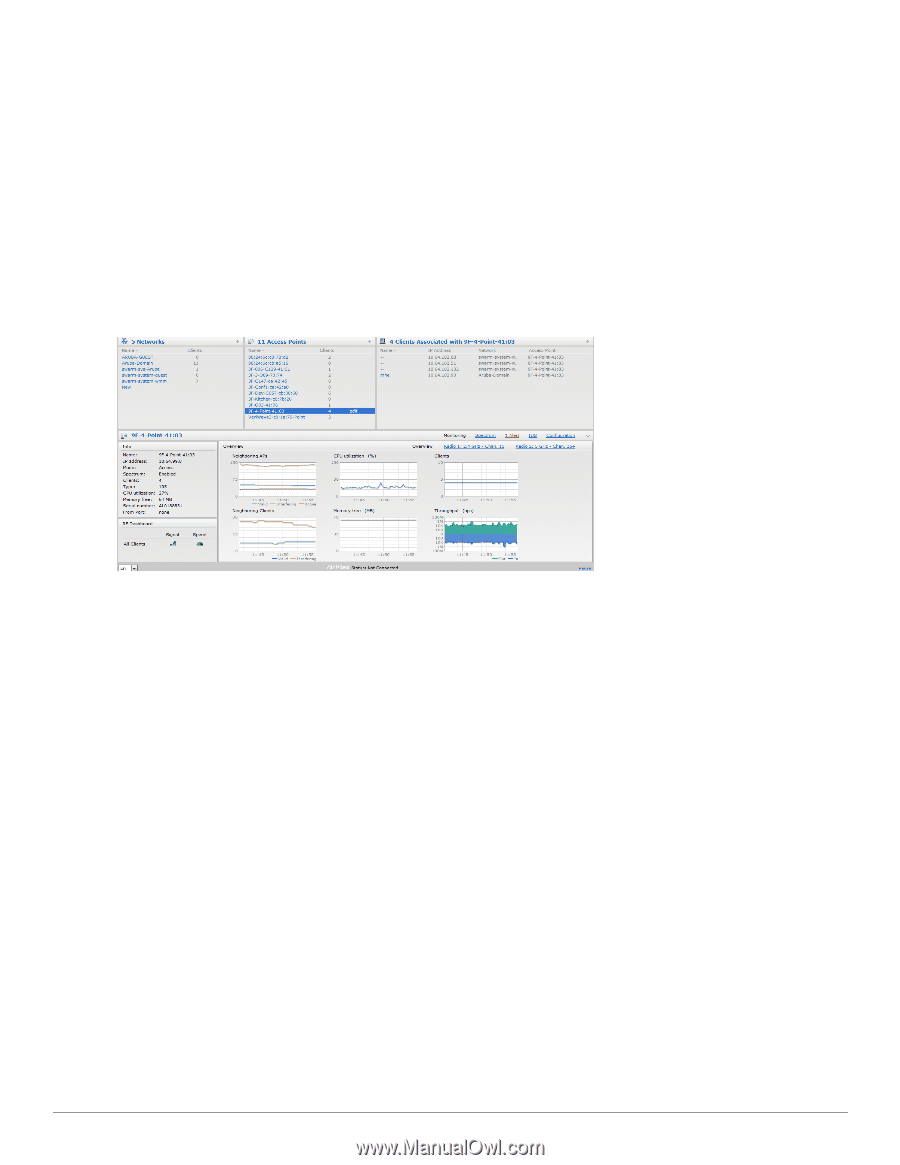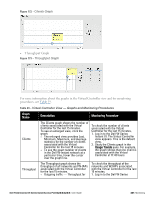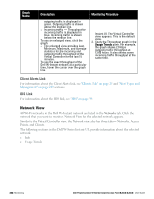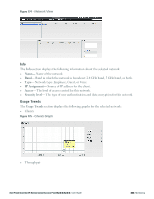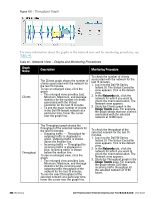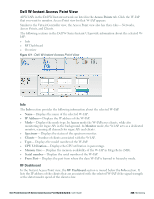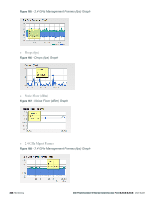Dell PowerConnect W-IAP92 Dell Instant 6.2.0.0-3.2.0.0 User Guide - Page 235
Dell W-Instant Access Point View, Info, RF Dashboard,
 |
View all Dell PowerConnect W-IAP92 manuals
Add to My Manuals
Save this manual to your list of manuals |
Page 235 highlights
Dell W-Instant Access Point View All W-IAPs in the Dell W-Instant network are listed in the Access Points tab. Click the W-IAP that you want to monitor. Access Point view for that W-IAP appears. Similar to the Virtual Controller view, the Access Point view also has three tabs- Networks, Access Points, and Clients. The following sections in the Dell W-Series Instant UI provide information about the selected WIAP: l Info l RF Dashboard l Overview Figure 177 - Dell W-Instant Access Point View Info The Info section provides the following information about the selected W-IAP: l Name- Displays the name of the selected W-IAP. l IP Address- Displays the IP address of the W-IAP. l Mode- Displays the mode type. In Access mode the W-IAPserves clients, while also monitoring for rogue APs in the background. In Monitor mode, the W-IAP acts as a dedicated monitor, scanning all channels for rogue APs and clients. l Spectrum- Displays the status of the spectrum monitor. l Clients- Number of clients associated with the W-IAP. l Type- Displays the model number of the W-IAP. l CPU Utilization- Displays the CPU utilization in percentage. l Memory Free- Displays the memory availability of the W-IAP in Mega Bytes (MB). l Serial number- Displays the serial number of the W-IAP. l From Port- Displays the port from where the slave W-IAP is learned in hierarchy mode. RF Dashboard In the Instant Access Point view, the RF Dashboard section is moved below the Info section. It lists the IP address of the clients that are associated with the selected W-IAP if the signal strength or the data transfer speed of the client is low. Dell PowerConnect W-Series Instant Access Point 6.2.0.0-3.2.0.0 | User Guide 235 | Monitoring