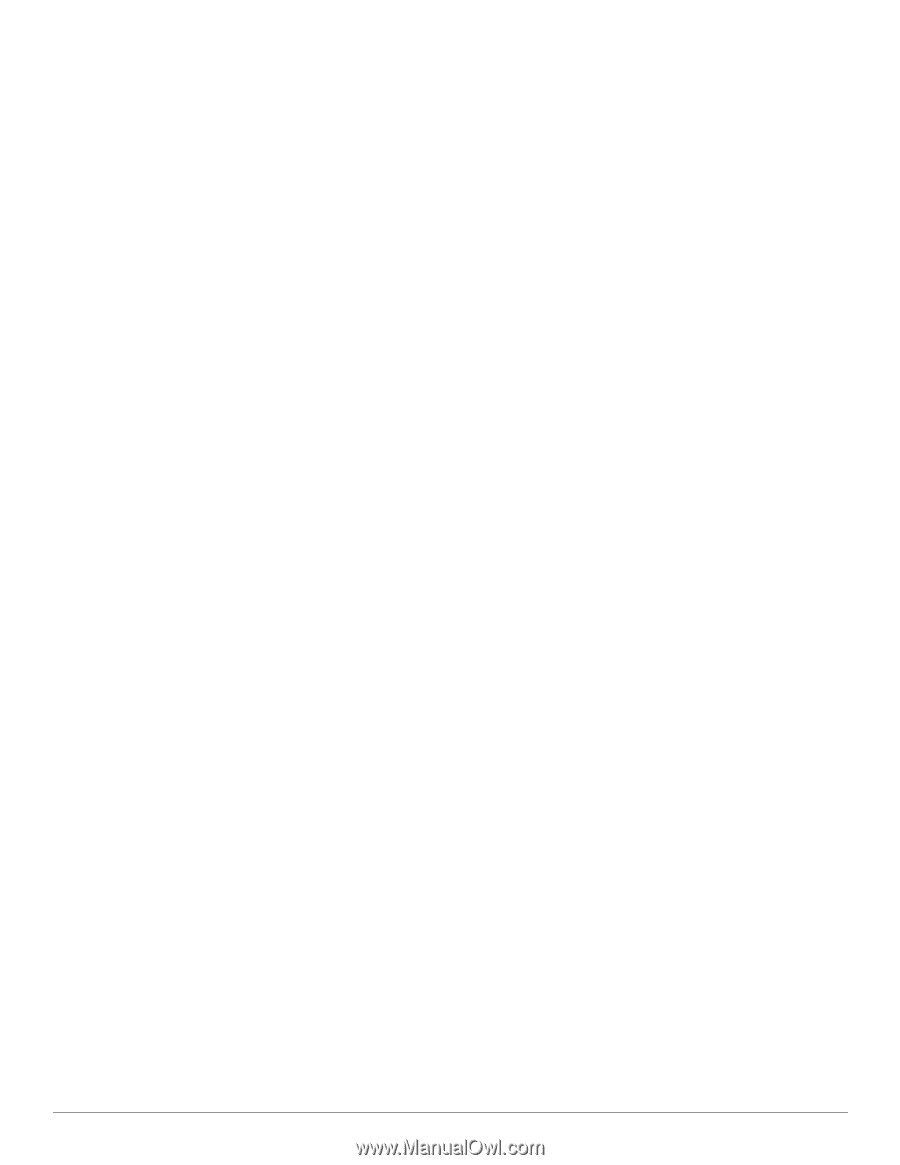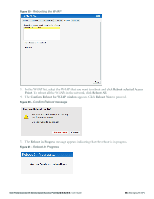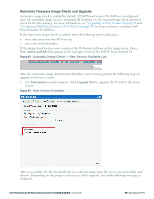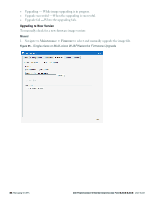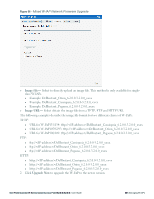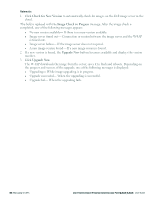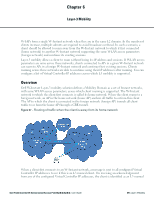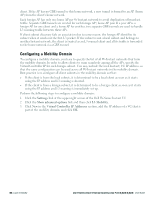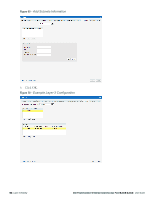Dell PowerConnect W-IAP92 Dell Instant 6.2.0.0-3.2.0.0 User Guide - Page 90
Automatic, button becomes available and displays the version
 |
View all Dell PowerConnect W-IAP92 manuals
Add to My Manuals
Save this manual to your list of manuals |
Page 90 highlights
Automatic 1. Click Check for New Version to automatically check for images on the Dell image server in the cloud. The field is replaced with the Image Check in Progress message. After the image check is completed, one of the following messages appears: n No new version available- If there is no new version available. n Image server timed out- Connection or session between the image server and the W-IAP is timed out. n Image server failure- If the image server does not respond. n A new image version found- If a new image version is found. 2. If a new version is found, the Upgrade Now button becomes available and displays the version number. 3. Click Upgrade Now. The W-IAP downloads the image from the server, saves it to flash and reboots. Depending on the progress and success of the upgrade, one of the following messages is displayed: n Upgrading- While image upgrading is in progress. n Upgrade successful- When the upgrading is successful. n Upgrade fail- When the upgrading fails. 90 | Managing W-IAPs Dell PowerConnect W-Series Instant Access Point 6.2.0.0-3.2.0.0 | User Guide