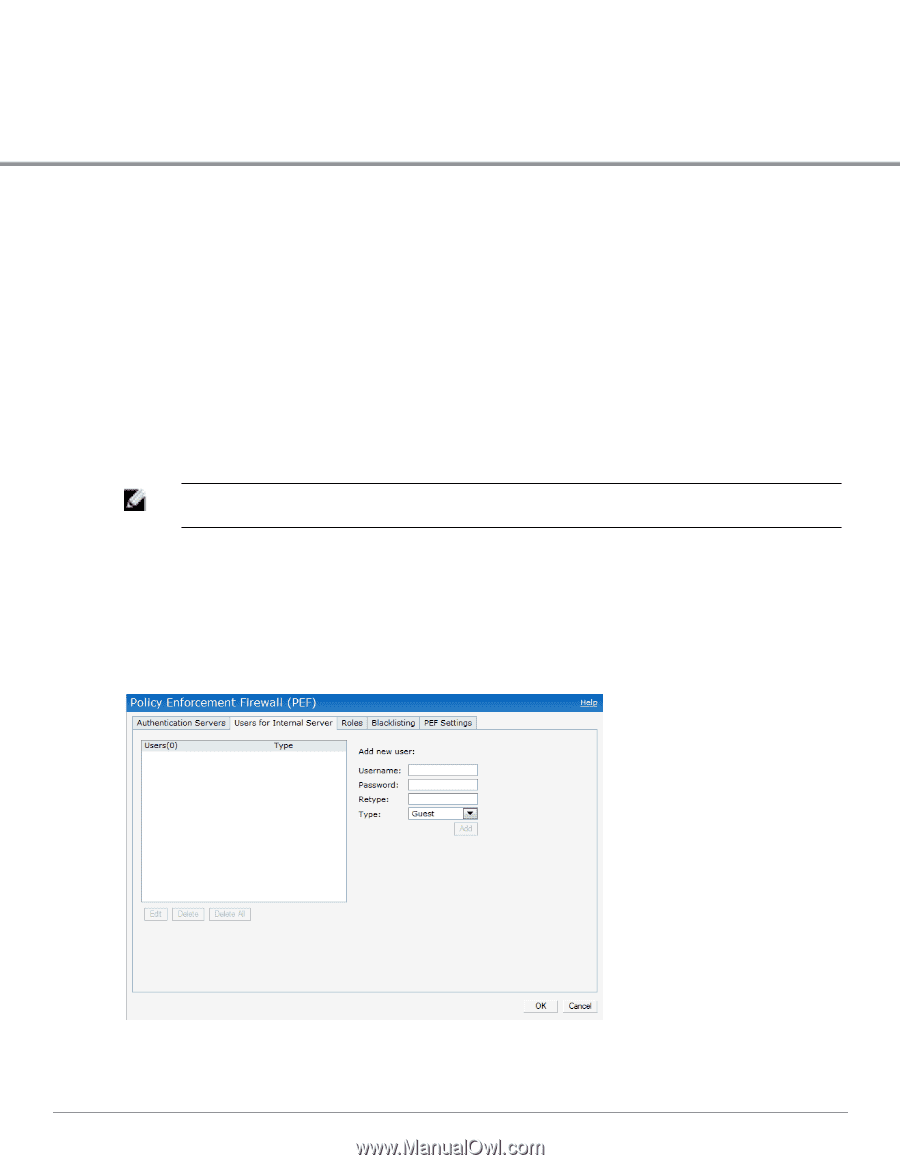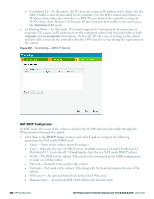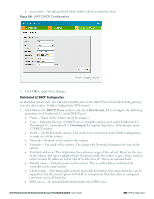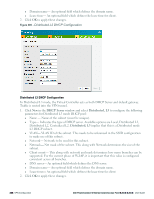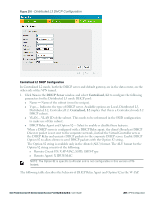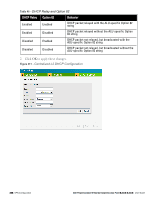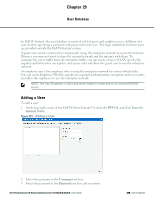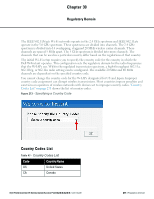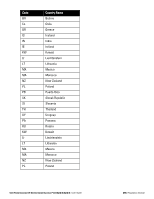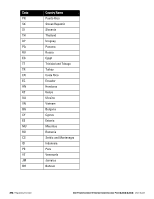Dell PowerConnect W-IAP92 Dell Instant 6.2.0.0-3.2.0.0 User Guide - Page 269
User Database, Adding a User
 |
View all Dell PowerConnect W-IAP92 manuals
Add to My Manuals
Save this manual to your list of manuals |
Page 269 highlights
Chapter 29 User Database In Dell W-Instant, the user database consists of a list of guest and employee users. Addition of a user involves specifying a username and password for the user. The login credentials for these users are provided outside the Dell W-Instant system. A guest user can be a visitor who is temporarily using the enterprise network to access the Internet. However, you may not want to share the internal network and the intranet with them. To segregate the guest traffic from the enterprise traffic, you can create a Guest WLAN, specify the required authentication, encryption, and access rules and allow the guest user to use the enterprise network. An employee user is the employee who is using the enterprise network for various official tasks. You can create Employee WLANs, specify the required authentication, encryption and access rules and allow the employees to use the enterprise network. NOTE: The User Database is also used when Instant is employed as an internal RADIUS server. Adding a User To add a user: 1. At the top right corner of the Dell W-Series Instant UI, click the PEF link and click Users for Internal Server. Figure 212 - Adding a User 2. Enter the username in the Username text box. 3. Enter the password in the Password text box and reconfirm. Dell PowerConnect W-Series Instant Access Point 6.2.0.0-3.2.0.0 | User Guide 269 | User Database