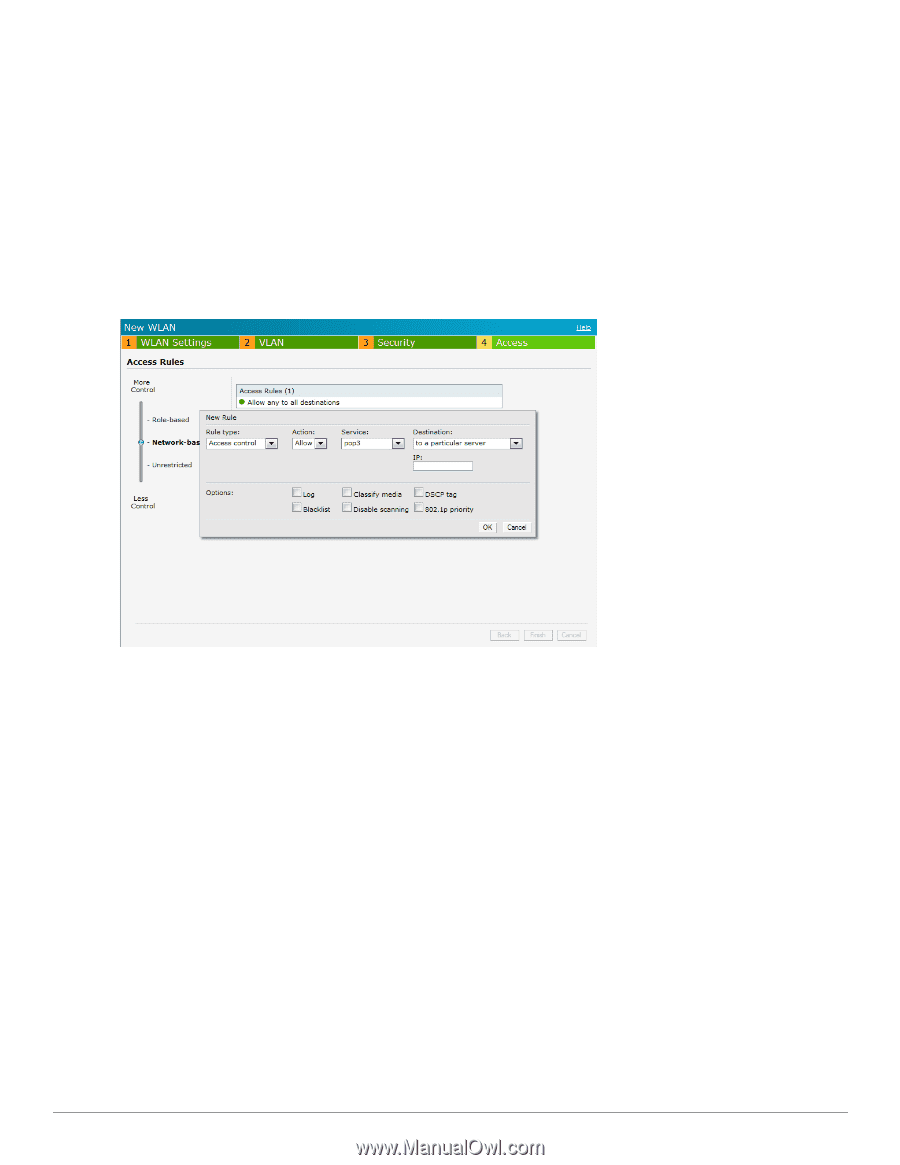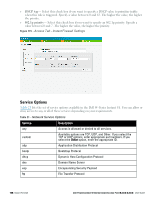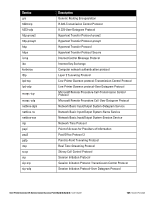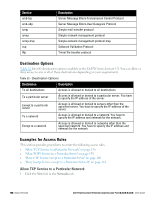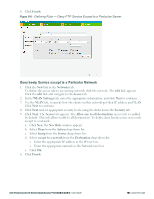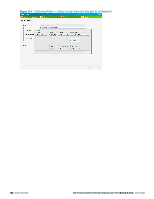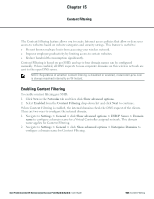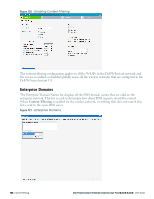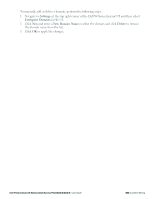Dell PowerConnect W-IAP92 Dell Instant 6.2.0.0-3.2.0.0 User Guide - Page 160
Deny FTP Service except to a Particular Server, except to a particular server
 |
View all Dell PowerConnect W-IAP92 manuals
Add to My Manuals
Save this manual to your list of manuals |
Page 160 highlights
5. Click Next. The Access tab appears. The Allow any to all destinations access rule is enabled by default. This rule allows traffic to all destinations. To define allow POP3 service access rule to a particular server: a. Click New, the New Rule window appears. b. Select Allow from the Action drop-down list. c. Select pop3 from the Service drop-down list. d. Select to a particular server from the Destination drop-down list and enter appropriate IP address in the IP text box. e. Click OK. 6. Click Finish. Figure 117 - Defining Rule - Allow POP3 Service to a Particular Server Deny FTP Service except to a Particular Server 1. Click the New link in the Networks tab. To define the access rule to an existing network, click the network. The edit link appears. Click the edit link and navigate to the Access tab. 2. In the WLAN Settings tab, enter the appropriate information and click Next to continue. 3. Use the VLAN tab, to specify how the clients on this network get their IP address and VLAN. Click Next to continue. 4. Click Next and set appropriate security levels using the slider bar in the Security tab. 5. Click Next. The Access tab appears. The Allow any to all destinations access rule is enabled by default. This rule allows traffic to all destinations. To define deny FTP service access rule except to a particular server: a. Click New, the New Rule window appears. b. Select Deny from the Action drop-down list. c. Select ftp from the Service drop-down list. d. Select except to a particular server from the Destination drop-down list and enter appropriate IP address in the IP text box. e. Click OK 160 | Instant Firewall Dell PowerConnect W-Series Instant Access Point 6.2.0.0-3.2.0.0 | User Guide