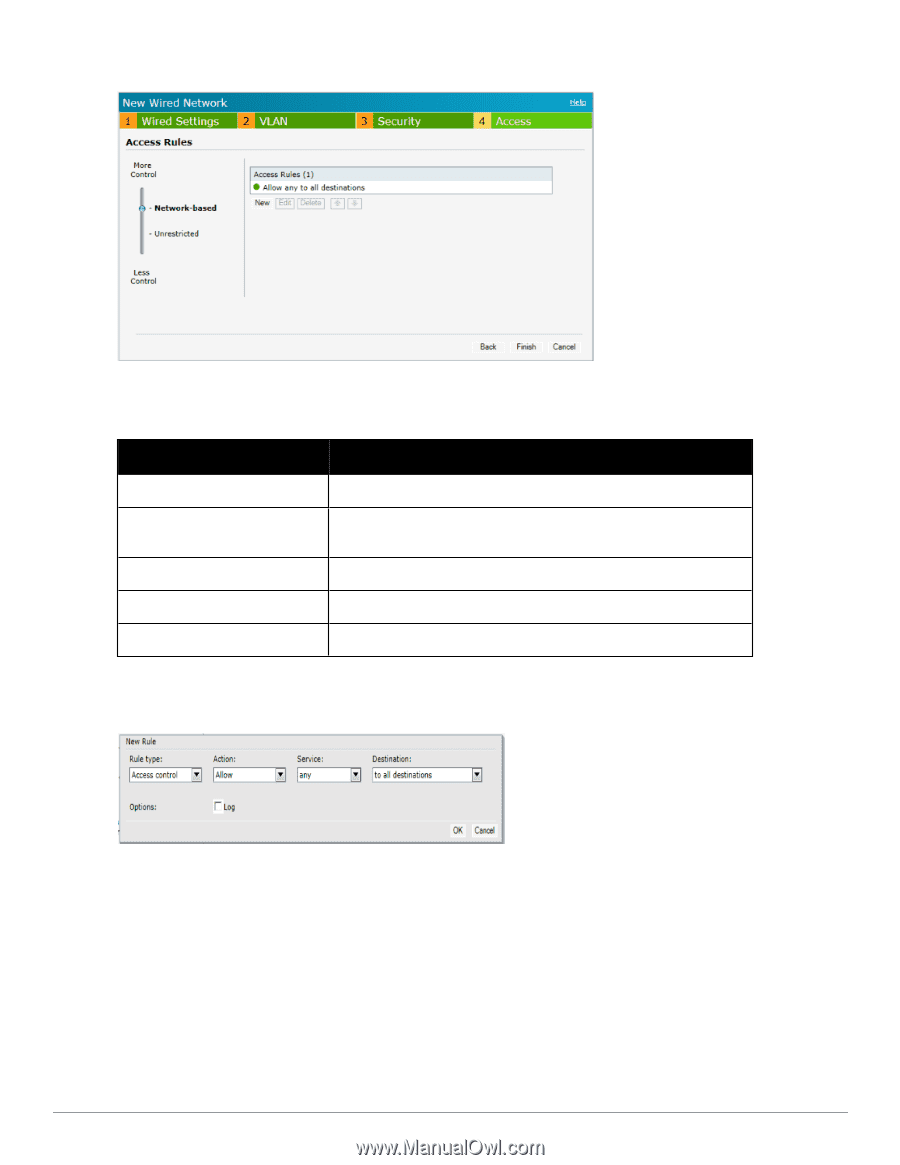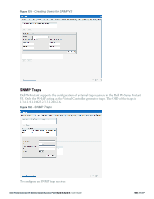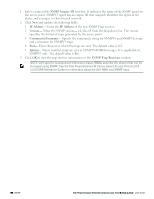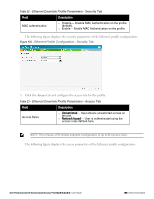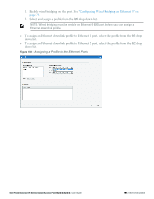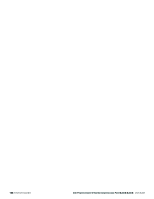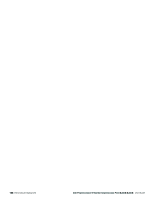Dell PowerConnect W-IAP92 Dell Instant 6.2.0.0-3.2.0.0 User Guide - Page 190
Assigning a Profile to the Ethernet Port, Access Rules, Finish, Wired Networks, Delete
 |
View all Dell PowerConnect W-IAP92 manuals
Add to My Manuals
Save this manual to your list of manuals |
Page 190 highlights
Figure 136 - Ethernet Profile Configuration - Access Tab 6. Click New in the Access Rules window to create a new rule and enter the following: Table 34 - Access Rule Parameters Field Rule type Description Access Control Action Service l Allow- Allow users based on the access rule. l Deny- Deny users based on the access rule. Type of service. Destination Specify the destination. Options Disable or enable logging. The following figure displays the parameters of the access rule configuration: Figure 137 - Access Rule Parameters 7. Click Finish to configure the new network profile. 8. To edit an Ethernet downlink profile, select the configured Ethernet downlink profile and click the Edit button below the Wired Networks window. 9. To delete an Ethernet downlink profile, select the configured Ethernet downlink profile and click the Delete button below the Wired Networks window. Assigning a Profile to the Ethernet Port You can assign the configured profiles to the Ethernet ports under the Network Assignments window. l To assign an Ethernet downlink profile to Ethernet 0 port: 190 | Ethernet Downlink Dell PowerConnect W-Series Instant Access Point 6.2.0.0-3.2.0.0 | User Guide