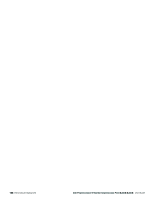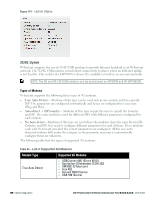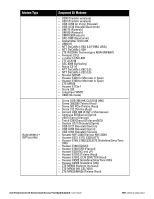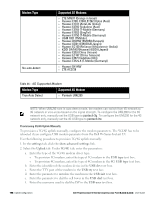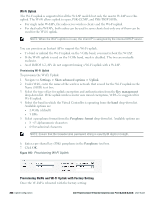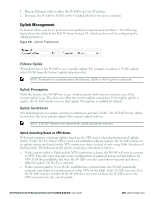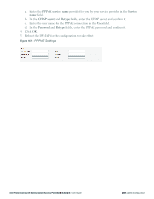Dell PowerConnect W-IAP92 Dell Instant 6.2.0.0-3.2.0.0 User Guide - Page 198
Provisioning 3G/4G Uplink Manually, Table 36
 |
View all Dell PowerConnect W-IAP92 manuals
Add to My Manuals
Save this manual to your list of manuals |
Page 198 highlights
Modem Type No auto-detect Supported 3G Modems l ZTE MF637 (Orange in Israel) l Huawei E180, E1692,E1762 (Optus (Aus)) l Huawei E1731 (Airtel-3G (India)) l Huawei E3765 (Vodafone (Aus)) l Huawei E3765 (T-Mobile (Germany) l Huawei E1552 (SingTel) l Huawei E1750 (T-Mobile (Germany)) l UGM 1831 (TMobile) l Huawei D33HW (EMOBILE(Japan)) l Huawei GD01 (EMOBILE(Japan)) l Huawei EC150 (Reliance NetConnect+ (India)) l KDDI DATA07(Huawei) (KDDI (Japan)) l Huawei E353 (China Unicom) l Huawei EC167 (China Telecom) l Huawei E367 (Vodafone (UK)) l Huawei E352s-5 (T-Mobile (Germany)) l Huawei D41HW l ZTE AC2726 Table 36 - 4G Supported Modem Modem Type Supported 4G Modem True Auto Detect l Pantech UML290 NOTE: When UML290 runs in auto detect mode, the modem can switch from 4G network to 3G network or vice-versa based on the signal strength. To configure the UML290 for the 3G network only, manually set the USB type to pantech-3g. To configure the UML290 for the 4G network only, manually set the 4G USB type to pantech-lte. Provisioning 3G/4G Uplink Manually To provision a 3G/4G uplink manually, configure the modem parameters. The W-IAP has to be rebooted if you configure USB modem parameter from the Dell W-Series Instant UI. Use the following procedure to provision 3G/4G uplink manually: 1. In the settings tab, click the show advanced settings link. 2. Select the Uplink tab. Under 3G/4G tab, enter the parameters: a. Enter the type of the 3G/4G modem driver type: l To provision 3G modem, enter the type of 3G modem in the USB type text box. l To provision 4G modem, enter the type of 4G modem in the 4G USB type text box. b. Enter the identifier of the modem device in the USB dev text box. c. Enter the TTY port of the modem in the USB tty text box. d. Enter the parameter to initialize the modem in the USB init text box. e. Enter the parameter to dial the cell tower in the USB dial text box. f. Enter the username used to dial the ISP in the USB user text box. 198 | Uplink Configuration Dell PowerConnect W-Series Instant Access Point 6.2.0.0-3.2.0.0 | User Guide