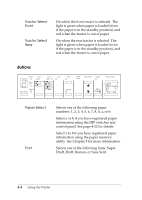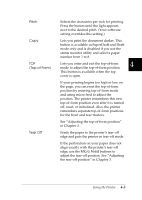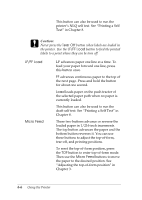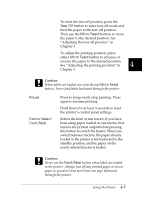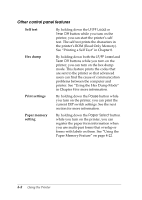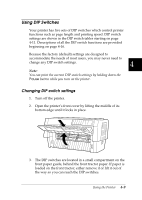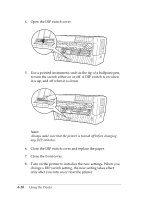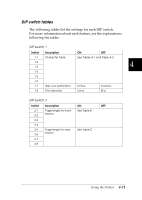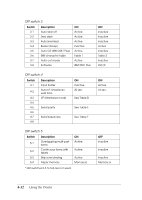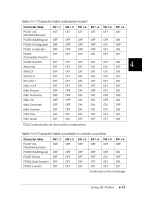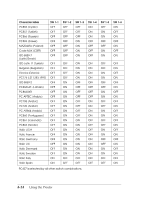Epson DFX-8500 User Manual - Page 100
Using DIP Switches, Changing DIP switch settings
 |
View all Epson DFX-8500 manuals
Add to My Manuals
Save this manual to your list of manuals |
Page 100 highlights
Using DIP Switches Your printer has five sets of DIP switches which control printer functions such as page length and printing speed. DIP switch settings are shown in the DIP switch tables starting on page 4-11. Descriptions of all the DIP switch functions are provided beginning on page 4-16. Because the factory (default) settings are designed to accommodate the needs of most users, you may never need to change any DIP switch settings. 4 Note: You can print the current DIP switch settings by holding down the Pause button while you turn on the printer. Changing DIP switch settings 1. Turn off the printer. 2. Open the printer's front cover by lifting the middle of its bottom edge until it locks in place. 3. The DIP switches are located in a small compartment on the front paper guide, behind the front tractor paper. If paper is loaded on the front tractor, either remove it or lift it out of the way so you can reach the DIP switches. Using the Printer 4-9