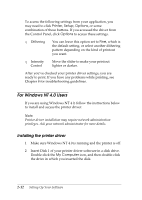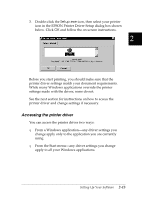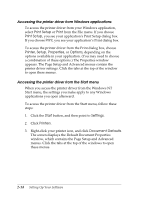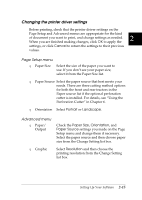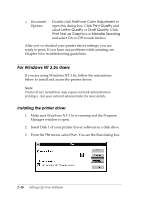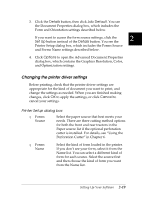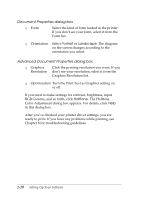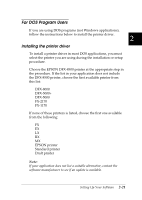Epson DFX-8500 User Manual - Page 51
For Windows NT 3. 5x Users, Installing the printer driver, Halftone Color Adjustment, Print Quality - windows 7 drivers
 |
View all Epson DFX-8500 manuals
Add to My Manuals
Save this manual to your list of manuals |
Page 51 highlights
T Document Options Double-click Halftone Color Adjustment to open this dialog box. Click Print Quality and select Letter Quality or Draft Quality. Click Print Text as Graphics or Metafile Spooling and select On or Off in each list box. After you've checked your printer driver settings, you are ready to print. If you have any problems while printing, see Chapter 8 for troubleshooting guidelines. For Windows NT 3.5x Users If you are using Windows NT 3.5x, follow the instructions below to install and access the printer driver. Note: Printer driver installation may require network administration privileges. Ask your network administrator for more details. Installing the printer driver 1. Make sure Windows NT 3.5x is running and the Program Manager window is open. 2. Insert Disk 1 of your printer driver software in a disk drive. 3. From the File menu, select Run. You see the Run dialog box. 2-16 Setting Up Your Software