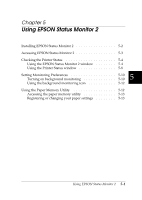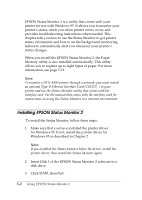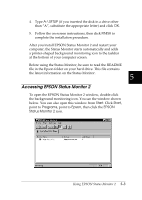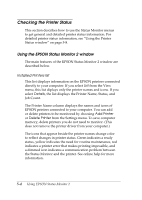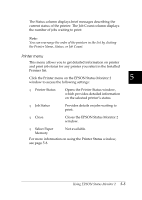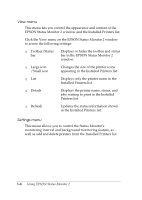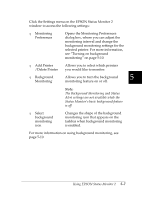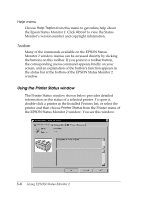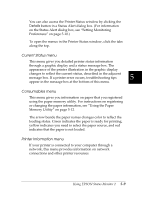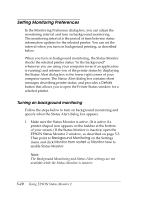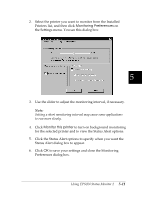Epson DFX-8500 User Manual - Page 123
View menu, Settings menu, EPSON Status Monitor 2 window and the Installed Printers list.
 |
View all Epson DFX-8500 manuals
Add to My Manuals
Save this manual to your list of manuals |
Page 123 highlights
View menu This menu lets you control the appearance and content of the EPSON Status Monitor 2 window and the Installed Printers list. Click the View menu on the EPSON Status Monitor 2 window to access the following settings: T Toolbar/Status bar Displays or hides the toolbar and status bar in the EPSON Status Monitor 2 window. T Large icon /Small icon Changes the size of the printer icons appearing in the Installed Printers list. T List Displays only the printer name in the Installed Printers list. T Details Displays the printer name, status, and jobs waiting to print in the Installed Printers list. T Refresh Updates the status information shown in the Installed Printers list. Settings menu This menu allows you to control the Status Monitor's monitoring interval and background monitoring feature, as well as add and delete printers from the Installed Printers list. 5-6 Using EPSON Status Monitor 2