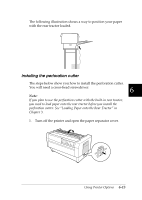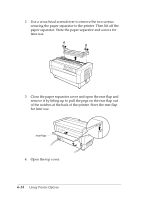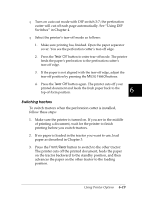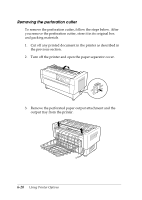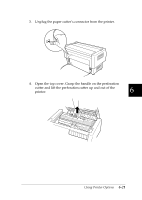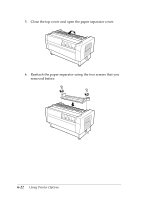Epson DFX-8500 User Manual - Page 151
Paper handling, Cutting off a printed document
 |
View all Epson DFX-8500 manuals
Add to My Manuals
Save this manual to your list of manuals |
Page 151 highlights
Paper handling This section describes how to use the perforation cutter with continuous paper. Before printing with the perforation cutter installed, set the page length to match your paper using your software or the printer's DIP switchs (as described in Chapter 4). Note: T EPSON recommends that the perforation between pages is folded when using the perforation cutter. T The last page may not be ejected completely. If this happens, gently pull it out of the printer. T The perforation cutter can not cut the last 11 inches of continuous paper, but you can print on it. Cutting off a printed document You can cut off a printed document using one of the following methods: T If you set the cutting method through the printer driver, the printer driver setting overrides the DIP switch's auto cut mode setting. You can select the following from the printer driver's paper source settings: Tractor Front: Do not cut Tractor Front: Cut last page only Tractor Front: Cut each page Tractor Rear: Do not cut Tractor Rear: Cut last page only Tractor Rear: Cut each page 6-18 Using Printer Options