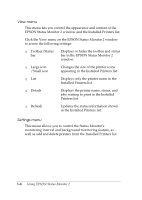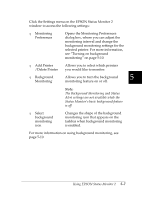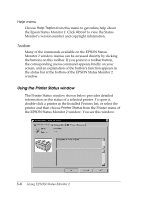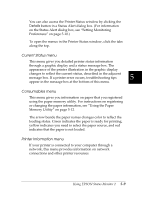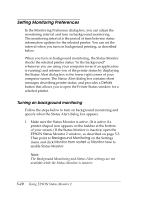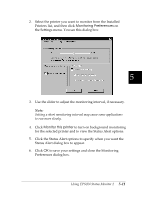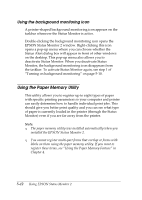Epson DFX-8500 User Manual - Page 128
Monitoring Preferences, Monitor this printer
 |
View all Epson DFX-8500 manuals
Add to My Manuals
Save this manual to your list of manuals |
Page 128 highlights
2. Select the printer you want to monitor from the Installed Printers list, and then click Monitoring Preferences on the Settings menu. You see this dialog box: 5 3. Use the slider to adjust the monitoring interval, if necessary. Note: Setting a short monitoring interval may cause some applications to run more slowly. 4. Click Monitor this printer to turn on background monitoring for the selected printer and to view the Status Alert options. 5. Click the Status Alert options to specify when you want the Status Alert dialog box to appear. 6. Click OK to save your settings and close the Monitoring Preferences dialog box. Using EPSON Status Monitor 2 5-11

2.
Select the printer you want to monitor from the Installed
Printers list, and then click
Monitoring Preferences
on
the Settings menu. You see this dialog box:
3.
Use the slider to adjust the monitoring interval, if necessary.
Note:
Setting a short monitoring interval may cause some applications
to run more slowly.
4.
Click
Monitor this printer
to turn on background monitoring
for the selected printer and to view the Status Alert options.
5.
Click the Status Alert options to specify when you want the
Status Alert dialog box to appear.
6.
Click
OK
to save your settings and close the Monitoring
Preferences dialog box.
5
Using EPSON Status Monitor 2
5-11