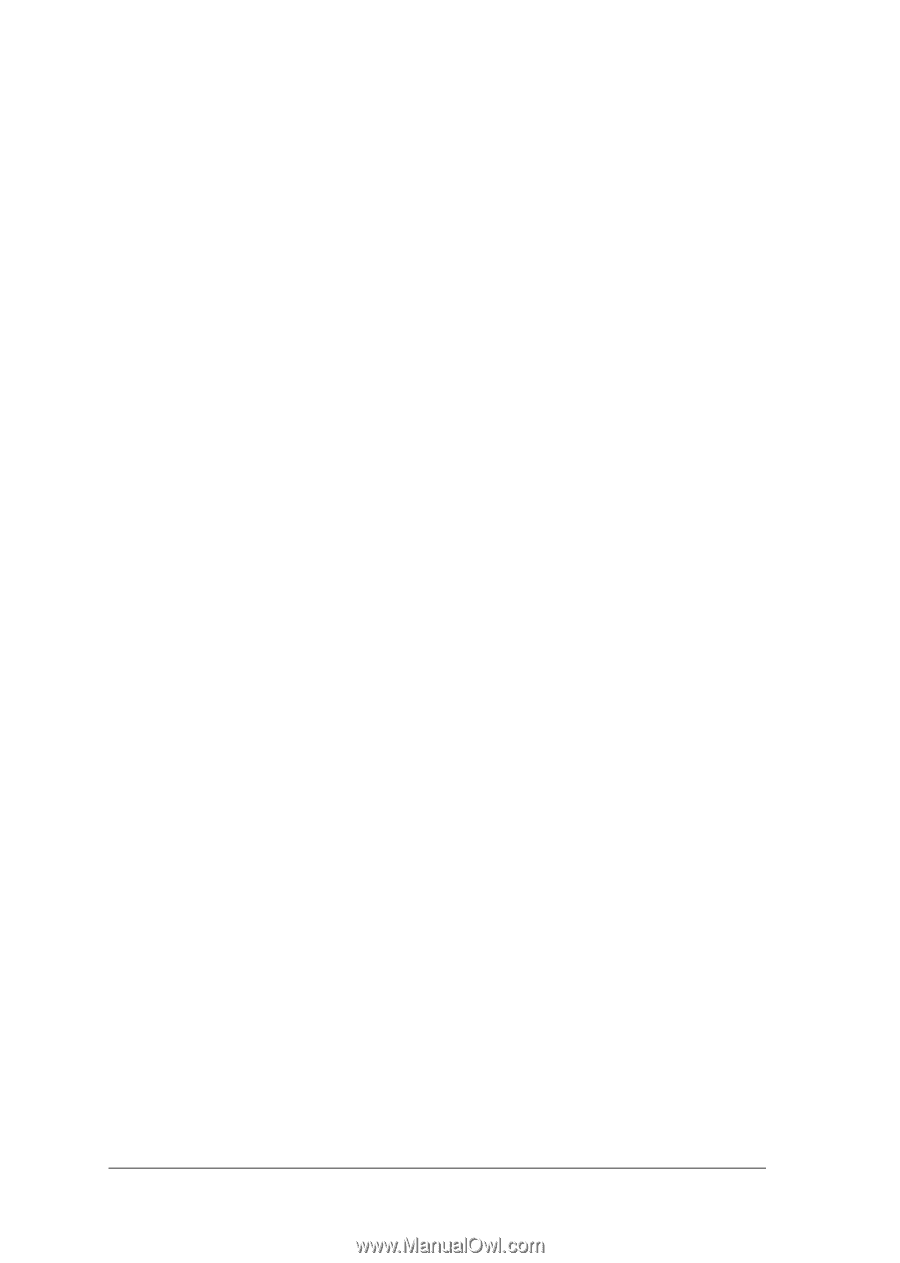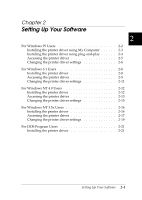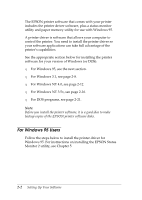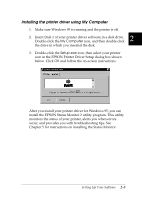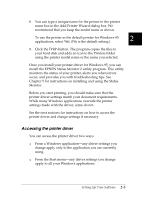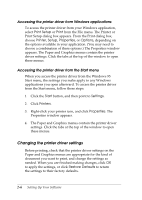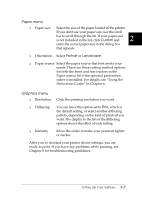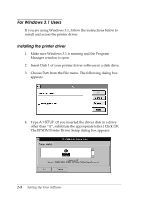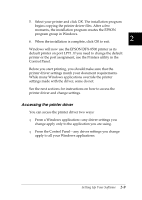Epson DFX-8500 User Manual - Page 41
Changing the printer driver settings, Accessing the printer driver from Windows applications - driver for windows 7
 |
View all Epson DFX-8500 manuals
Add to My Manuals
Save this manual to your list of manuals |
Page 41 highlights
Accessing the printer driver from Windows applications To access the printer driver from your Windows application, select Print Setup or Print from the File menu. The Printer or Print Setup dialog box appears. From the Print dialog box, choose Printer, Setup, Properties, or Options, depending on the options available in your application. (You may need to choose a combination of these options.) The Properties window appears. The Paper and Graphics menus contain the printer driver settings. Click the tabs at the top of the window to open these menus. Accessing the printer driver from the Start menu When you access the printer driver from the Windows 95 Start menu, the settings you make apply to any Windows applications you open afterward. To access the printer driver from the Start menu, follow these steps: 1. Click the Start button, and then point to Settings. 2. Click Printers. 3. Right-click your printer icon, and click Properties. The Properties window appears. 4. The Paper and Graphics menus contain the printer driver settings. Click the tabs at the top of the window to open these menus. Changing the printer driver settings Before printing, check that the printer driver settings on the Paper and Graphics menus are appropriate for the kind of document you want to print, and change the settings as needed. When you are finished making changes, click OK to apply the settings, or click Restore Defaults to return the settings to their factory defaults. 2-6 Setting Up Your Software