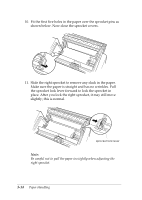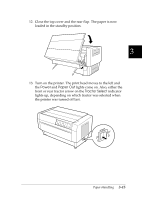Epson DFX-8500 User Manual - Page 76
of five lines, your text will actually print five lines below, the top-of-form position.
 |
View all Epson DFX-8500 manuals
Add to My Manuals
Save this manual to your list of manuals |
Page 76 highlights
4. Use the Micro Feed buttons to feed the paper to the desired top-of-form position. The red line on the ribbon protector shows you where the bottom edge of your first line of text will print. This position is based on the first printable line of text. If your software inserts a top margin of five lines, your text will actually print five lines below the top-of-form position. 3 Note: The red line on the ribbon protector can be used as a reference only when you are in top-of-form mode. At all other times your top-of-form position is hidden behind the print ribbon. 5. Press the TOF button again to exit and save your new top-of-form position. Then close the top cover. Note: If you enter top-of-form mode right after loading paper, you can set the loading and top-of-form positions at the same time. (When you use the optional pull tractor, you cannot adjust the loading position.) Paper Handling 3-19