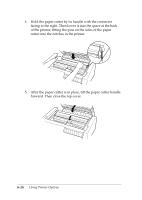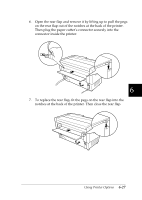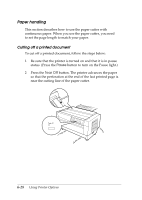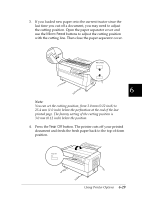Epson DFX-8500 User Manual - Page 164
paper as described in The printer cuts off the printed document, feeds the paper
 |
View all Epson DFX-8500 manuals
Add to My Manuals
Save this manual to your list of manuals |
Page 164 highlights
Switching tractors To switch tractors when the paper cutter is installed, follow the steps below: 1. Make sure the printer is turned on. If you are in the middle of printing a document, wait for the printer to finish printing before you switch tractors. 2. If no paper is loaded in the tractor you want to use, load paper as described in Chapter 3. 3. Press the Front/Rear button to switch to the other tractor. The printer cuts off the printed document, feeds the paper on the tractor backward to the standby position, and then advances the paper on the other tractor to the loading position. 6 c Caution: When you load paper on the tractor, be sure that the first page is torn off exactly at the perforation, and that the first four holes in the paper fit over the sprocket pins. Using Printer Options 6-31