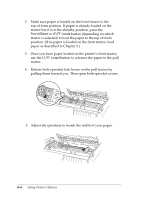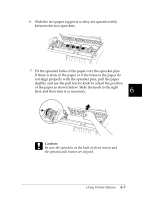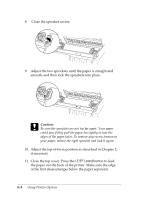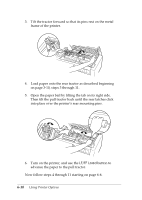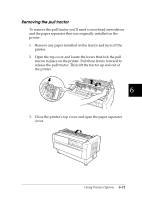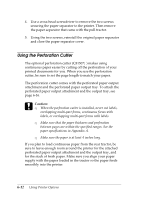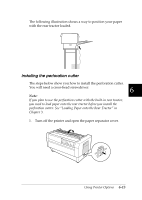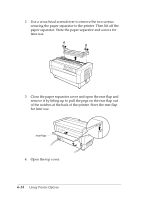Epson DFX-8500 User Manual - Page 144
Removing the pull tractor, tractor in place on the printer. Pull these levers forward
 |
View all Epson DFX-8500 manuals
Add to My Manuals
Save this manual to your list of manuals |
Page 144 highlights
Removing the pull tractor To remove the pull tractor you'll need a cross-head screwdriver and the paper separator that was originally installed on the printer. 1. Remove any paper installed on the tractor and turn off the printer. 2. Open the top cover and locate the levers that lock the pull tractor in place on the printer. Pull these levers forward to release the pull tractor. Then lift the tractor up and out of the printer. 6 3. Close the printer's top cover and open the paper separator cover. Using Printer Options 6-11

Removing the pull tractor
To remove the pull tractor you’ll need a cross-head screwdriver
and the paper separator that was originally installed on the
printer.
1.
Remove any paper installed on the tractor and turn off the
printer.
2.
Open the top cover and locate the levers that lock the pull
tractor in place on the printer. Pull these levers forward to
release the pull tractor. Then lift the tractor up and out of
the printer.
3.
Close the printer’s top cover and open the paper separator
cover.
6
Using Printer Options
6-11