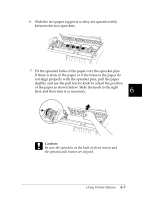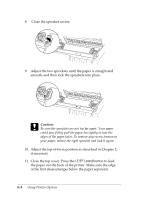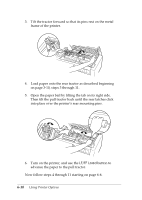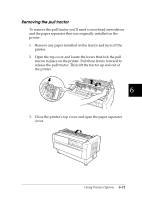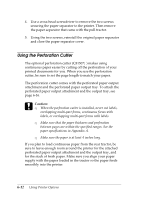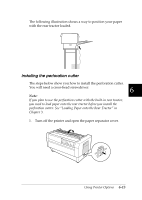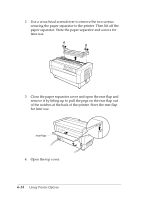Epson DFX-8500 User Manual - Page 145
Using the Perforation Cutter, sure to leave enough room around the printer for the attached
 |
View all Epson DFX-8500 manuals
Add to My Manuals
Save this manual to your list of manuals |
Page 145 highlights
4. Use a cross-head screwdriver to remove the two screws securing the paper separator to the printer. Then remove the paper separator that came with the pull tractor. 5. Using the two screws, reinstall the original paper separator and close the paper separator cover. Using the Perforation Cutter The optional perforation cutter (C81507@ ) makes using continuous paper easier by cutting off the perforation of your printed documents for you. When you use the perforation cutter, be sure to set the page length to match your paper. The perforation cutter comes with the perforated paper output attachment and the perforated paper output tray. To attach the perforated paper output attachment and the output tray, see page 6-16. c Caution: T When the perforation cutter is installed, never cut labels, overlapping multi-part forms, continuous forms with labels, or overlapping multi-part forms with labels. T Make sure that the paper thickness and perforation between pages are within the specified ranges. See the paper specifications in Appendix A. T Make sure the paper is at least 4 inches long. If you plan to load continuous paper from the rear tractor, be sure to leave enough room around the printer for the attached perforated paper output attachment and the output tray, and for the stack of fresh paper. Make sure you align your paper supply with the paper loaded in the tractor so the paper feeds smoothly into the printer. 6-12 Using Printer Options