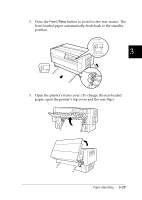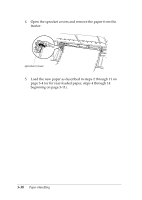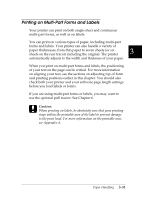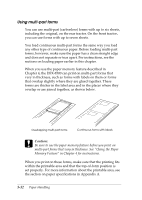Epson DFX-8500 User Manual - Page 85
Changing the Paper, LF/FF Load
 |
View all Epson DFX-8500 manuals
Add to My Manuals
Save this manual to your list of manuals |
Page 85 highlights
Changing the Paper This section describes how to change paper on the front tractor, but you can follow the same steps when you change the paper on the rear tractor. Before you start, make sure the printer is turned on and the front tractor is selected. (If you are changing the paper on the rear tractor, the rear tractor should be selected instead.) c Caution: Never change paper using this procedure if labels, continuous forms with labels, overlapping multi-part forms, or overlapping multi-part forms with labels are already loaded in the printer. Remove the labels by tearing off the fresh supply below the tractor and pressing LF/FF Load to eject the remaining labels. Then load the new paper as described earlier in this chapter. 1. If you have a printed document still in the printer, use the tear-off feature described earlier to tear off the document or excess paper. c Caution: Always tear off printed documents before changing the paper. Never feed more than one page backward through the printer. 3-28 Paper Handling