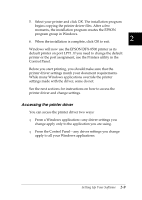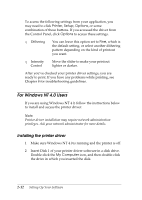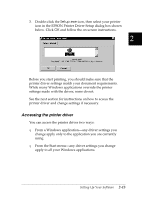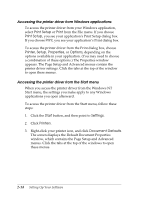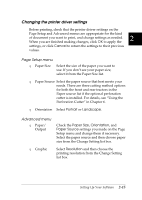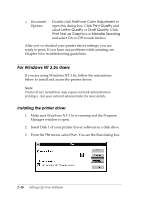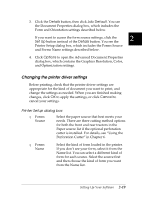Epson DFX-8500 User Manual - Page 49
Accessing the printer driver from Windows applications, Accessing the printer driver from the Start menu
 |
View all Epson DFX-8500 manuals
Add to My Manuals
Save this manual to your list of manuals |
Page 49 highlights
Accessing the printer driver from Windows applications To access the printer driver from your Windows application, select Print Setup or Print from the File menu. If you choose Print Setup, you see your application's Print Setup dialog box. If you choose Print, you see your application's Print dialog box. To access the printer driver from the Print dialog box, choose Printer, Setup, Properties, or Options, depending on the options available in your application. (You may need to choose a combination of these options.) The Properties window appears. The Page Setup and Advanced menus contain the printer driver settings. Click the tabs at the top of the window to open these menus. Accessing the printer driver from the Start menu When you access the printer driver from the Windows NT Start menu, the settings you make apply to any Windows applications you open afterward. To access the printer driver from the Start menu, follow these steps: 1. Click the Start button, and then point to Settings. 2. Click Printers. 3. Right-click your printer icon, and click Document Defaults. The screen diaplays the Default Document Properties window, which contains the Page Setup and Advanced menus. Click the tabs at the top of the windows to open these menus. 2-14 Setting Up Your Software