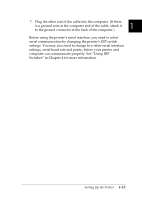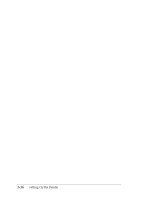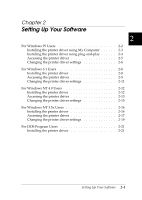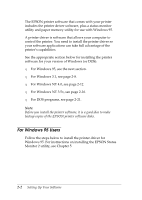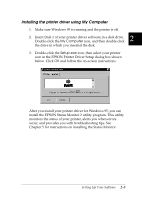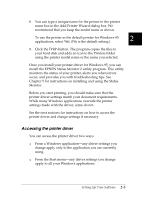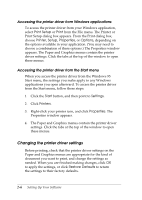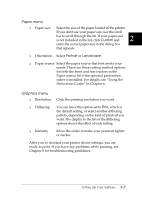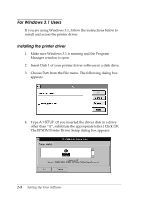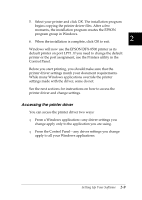Epson DFX-8500 User Manual - Page 39
Installing the printer driver using plug- and- play, You see the Install From Disk screen. - printer drivers
 |
View all Epson DFX-8500 manuals
Add to My Manuals
Save this manual to your list of manuals |
Page 39 highlights
Installing the printer driver using plug-and-play If your computer has an IEEE-1284 compatible, bidirectional parallel port, you can install the printer driver using the Windows 95 plug-and-play feature. See your computer documentation for more information. 1. Make sure the printer is connected to your computer as described on page 1-11. 2. First turn on your printer and then turn on the computer. Your computer starts loading Windows 95. 3. If you use a password, enter it at the prompt. You see the New Hardware Found screen. Note: If you do not see the New Hardware Found screen, or if you run into any kind of problem, click Cancel and follow the instructions under "Installing the printer driver using My Computer" on page 2-3. 4. Make sure the screen displays your printer model name. Then click the Driver from disk provided by hardware manufacturer radio button. Note: The next time you turn on your computer after you install the driver, Windows 95 may display the New Hardware Found screen again. If this happens, select the Do not install a driver radio button and then click OK. This screen will not appear again. 5. Click OK. You see the Install From Disk screen. 6. Insert Disk 1 of your printer driver software in a disk drive. 7. If you inserted the disk in drive A, type "Win95" and click OK. Otherwise, change the drive letter in the Copy manufacturer's files from box and click OK. 2-4 Setting Up Your Software