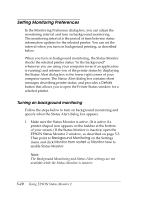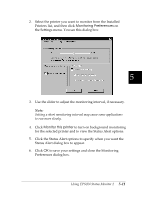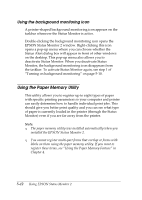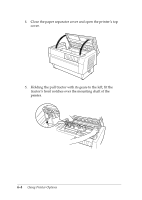Epson DFX-8500 User Manual - Page 132
The Paper Memory List window appears again., Print Intensity
 |
View all Epson DFX-8500 manuals
Add to My Manuals
Save this manual to your list of manuals |
Page 132 highlights
T Loading Status Select whether the paper is loaded or not. T Print Intensity Select the print intensity. Select Dark if you want to print at a darker intensity. 4. When you are finished registering or making changes, click OK. The Paper Memory List window appears again. If you want to print these settings, click Print. The printer prints the list of memory numbers, names, and feed types. 5. Click Save. The comfirmation message appears. 6. Make sure the printer is not printing, and then click Yes. The Paper memory window appears. You see the current 5 paper memory settings. A yellow arrow appears beside the paper names that you loaded in the Loading Status setting. When you are finished using the paper memory utility, click Close. You can see this setting on the Printer status window's consumables menu. Using EPSON Status Monitor 2 5-15