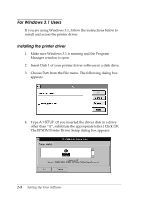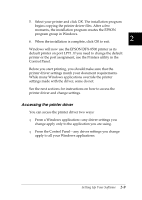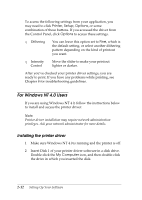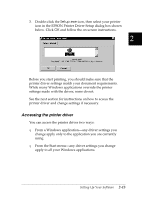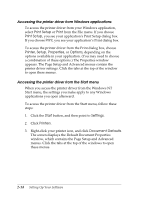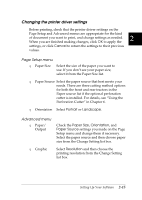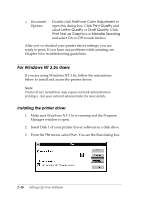Epson DFX-8500 User Manual - Page 48
Accessing the printer driver, printer driver and change settings if necessary.
 |
View all Epson DFX-8500 manuals
Add to My Manuals
Save this manual to your list of manuals |
Page 48 highlights
3. Double-click the Setup.exe icon, then select your printer icon in the EPSON Printer Driver Setup dialog box shown below. Click OK and follow the on-screen instructions. 2 Before you start printing, you should make sure that the printer driver settings match your document requirements. While many Windows applications override the printer settings made with the driver, some do not. See the next section for instructions on how to access the printer driver and change settings if necessary. Accessing the printer driver You can access the printer driver two ways: T From a Windows application-any driver settings you change apply only to the application you are currently using. T From the Start menu-any driver settings you change apply to all your Windows applications. Setting Up Your Software 2-13