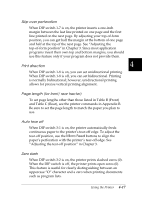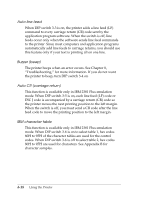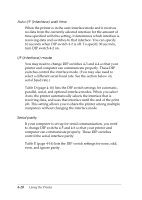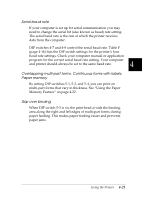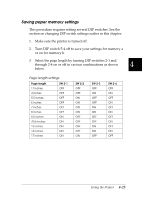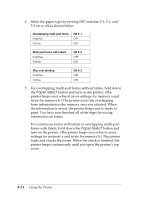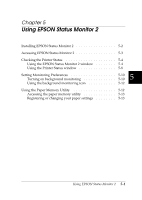Epson DFX-8500 User Manual - Page 113
Using the Paper Memory Feature, When you use multi-part forms that overlap, or forms - head gap adjustment
 |
View all Epson DFX-8500 manuals
Add to My Manuals
Save this manual to your list of manuals |
Page 113 highlights
Using the Paper Memory Feature When you use multi-part forms that overlap, or forms with labels on them, you can use the paper memory feature for better print quality. It automatically adjusts the gap between the print head and the platen based upon the type of paper set in memory. This should give you better print quality. Overlapping multi-part forms Continuous forms with labels c Caution: When using overlapping multi-part forms, you may cause a paper jam if you press the Tear Off, Front/Rear, TOF or reverse-feeding (bottom) Micro Feed button. Tear off the fresh supply at a perforation below the front tractor only and press the LF/FF Load button to eject the remaining forms. Note: The paper memory feature is available only with the front tractor. 4-22 Using the Printer