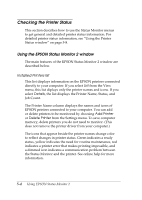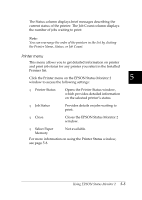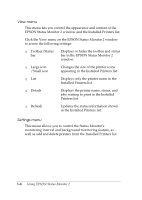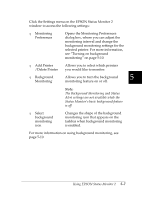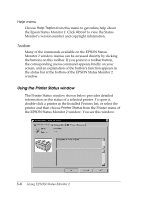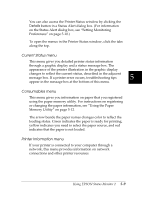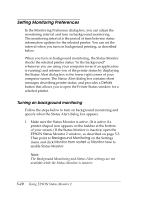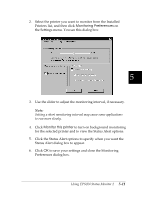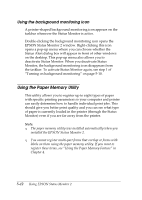Epson DFX-8500 User Manual - Page 126
Current Status menu, Consumables menu, Printer Information menu
 |
View all Epson DFX-8500 manuals
Add to My Manuals
Save this manual to your list of manuals |
Page 126 highlights
You can also access the Printer Status window by clicking the Details button in a Status Alert dialog box. (For information on the Status Alert dialog box, see "Setting Monitoring Preferences" on page 5-10.) To open the menus in the Printer Status window, click the tabs along the top. Current Status menu This menu gives you detailed printer status information through a graphic display and a status message box. The appearance of the printer illustration in the graphic display changes to reflect the current status, described in the adjacent message box. If a printer error occurs, troubleshooting tips 5 appear in the message box at the bottom of this menu. Consumables menu This menu gives you information on paper that you registered using the paper memory utility. For instructions on registering or changing the paper information, see "Using the Paper Memory Utility" on page 5-12. The arrow beside the paper names changes color to reflect the loading status. Green indicates the paper is ready for printing, yellow indicates you need to select the paper source, and red indicates that the paper is not loaded. Printer Information menu If your printer is connected to your computer through a network, this menu provides information on network connections and other printer resources. Using EPSON Status Monitor 2 5-9