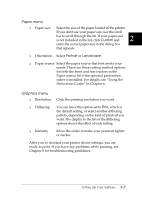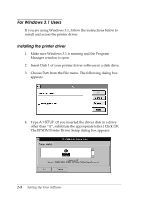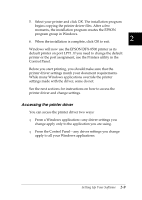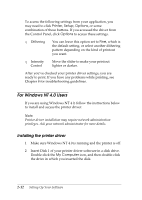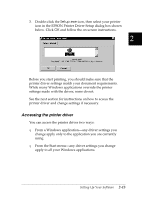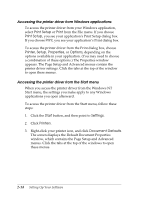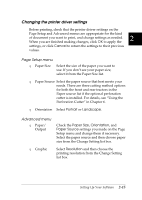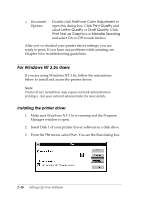Epson DFX-8500 User Manual - Page 47
For Windows NT 4. 0 Users, Installing the printer driver - troubleshooting
 |
View all Epson DFX-8500 manuals
Add to My Manuals
Save this manual to your list of manuals |
Page 47 highlights
To access the following settings from your application, you may need to click Printer, Setup, Options, or some combination of these buttons. If you accessed the driver from the Control Panel, click Options to access these settings. T Dithering You can leave this option set to Fine, which is the default setting, or select another dithering pattern depending on the kind of printout you want. T Intensity Control Move the slider to make your printout lighter or darker. After you've checked your printer driver settings, you are ready to print. If you have any problems while printing, see Chapter 8 for troubleshooting guidelines. For Windows NT 4.0 Users If you are using Windows NT 4.0, follow the instructions below to install and access the printer driver. Note: Printer driver installation may require network administration privileges. Ask your network administrator for more details. Installing the printer driver 1. Make sure Windows NT 4.0 is running and the printer is off. 2. Insert Disk 1 of your printer driver software in a disk drive. Double-click the My Computer icon, and then double-click the drive in which you inserted the disk. 2-12 Setting Up Your Software