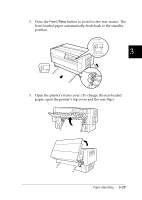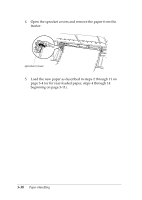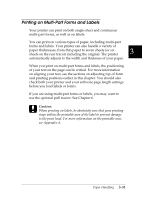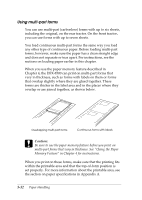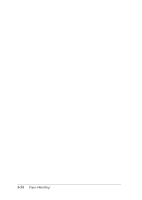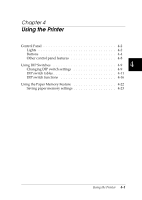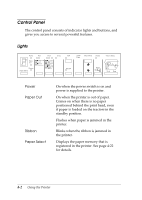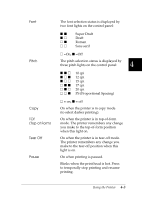Epson DFX-8500 User Manual - Page 89
Using multi-part forms, overlap or are joined together, as shown below. - specifications
 |
View all Epson DFX-8500 manuals
Add to My Manuals
Save this manual to your list of manuals |
Page 89 highlights
Using multi-part forms You can use multi-part (carbonless) forms with up to six sheets, including the original, on the rear tractor. On the front tractor, you can use forms with up to seven sheets. You load continuous multi-part forms the same way you load any other type of continuous paper. Before loading multi-part forms, however, make sure the paper has a clean straight edge and does not separate or tear apart. For instructions, see the sections on loading paper earlier in this chapter. When you use the paper memory feature described in Chapter 4, the DFX-8500 can print on multi-part forms that vary in thickness, such as forms with labels on them or forms that overlap slightly where they are glued together. These forms are thicker in the label area and in the places where they overlap or are joined together, as shown below. Overlapping multi-part forms Continuous forms with labels c Caution: Be sure to use the paper memory feature before you print on multi-part forms that vary in thickness. See "Using the Paper Memory Feature" in Chapter 4 for instructions. When you print on these forms, make sure that the printing fits within the printable area and that the top-of-form position is set properly. For more information about the printable area, see the section on paper specifications in Appendix A. 3-32 Paper Handling