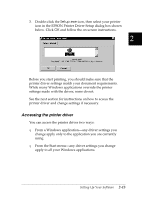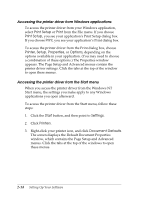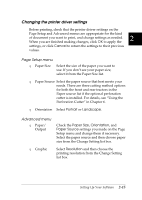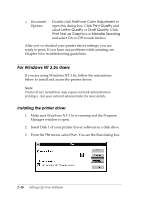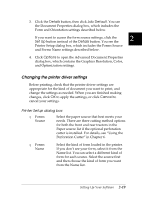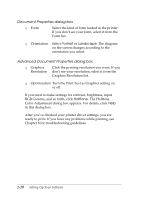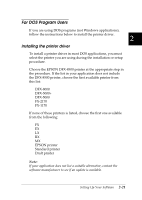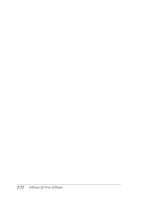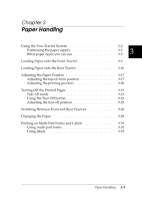Epson DFX-8500 User Manual - Page 53
Print Setup, Print, Setup, Properties, Options, Print Manager, Graphics Resolution, Color
 |
View all Epson DFX-8500 manuals
Add to My Manuals
Save this manual to your list of manuals |
Page 53 highlights
Accessing the printer driver from Windows applications To access the printer driver from your Windows application, select Print Setup or Print from the File menu. The Print or Print Setup dialog box appears. Make sure that your printer is selected and then click Printer, Setup, Properties, or Options. You may need to click a combination of these buttons. You see the Document Properties dialog box, which contains the Form and Orientation settings. To open the Advanced Document Properties dialog box, you may need to click Options. The Advanced Document Properties dialog box includes the Graphics Resolution, Color, and Optimization settings. Note: Your application software may not let you access all the printer driver settings. Accessing the printer driver from the Control Panel When you access the printer driver from the Windows NT 3.5x Control Panel, the settings you make apply to any applications you open afterward. To access the printer driver from the Control Panel, follow these steps: 1. In the Main window, double-click the Print Manager icon. The Print Manager window appears. 2. Make sure your printer is highlighted, then click Printer, and select Properties. The Printer Properties dialog box appears. 2-18 Setting Up Your Software