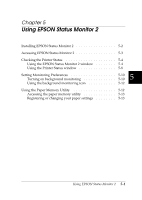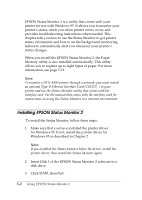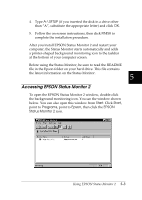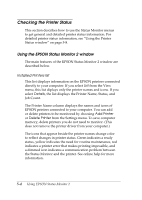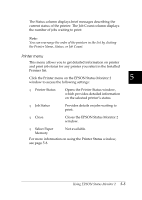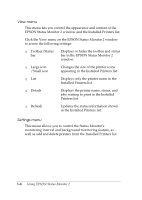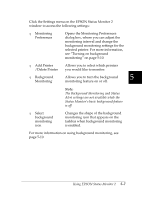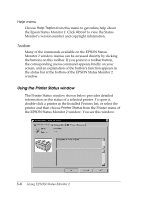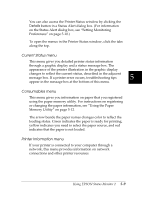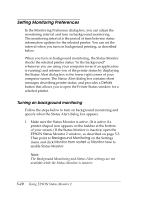Epson DFX-8500 User Manual - Page 122
Printer menu, Click the Printer menu on the EPSON Status Monitor 2
 |
View all Epson DFX-8500 manuals
Add to My Manuals
Save this manual to your list of manuals |
Page 122 highlights
The Status column displays brief messages describing the current status of the printer. The Job Count column displays the number of jobs waiting to print. Note: You can rearrange the order of the printers in the list by clicking the Printer Name, Status, or Job Count. Printer menu This menu allows you to get detailed information on printer and print job status for any printer you select in the Installed Printers list. Click the Printer menu on the EPSON Status Monitor 2 5 window to access the following settings: T Printer Status Opens the Printer Status window, which provides detailed information on the selected printer's status. T Job Status Provides details on jobs waiting to print. T Close Closes the EPSON Status Monitor 2 window. T Select Paper Memory Not available. For more information on using the Printer Status window, see page 5-8. Using EPSON Status Monitor 2 5-5