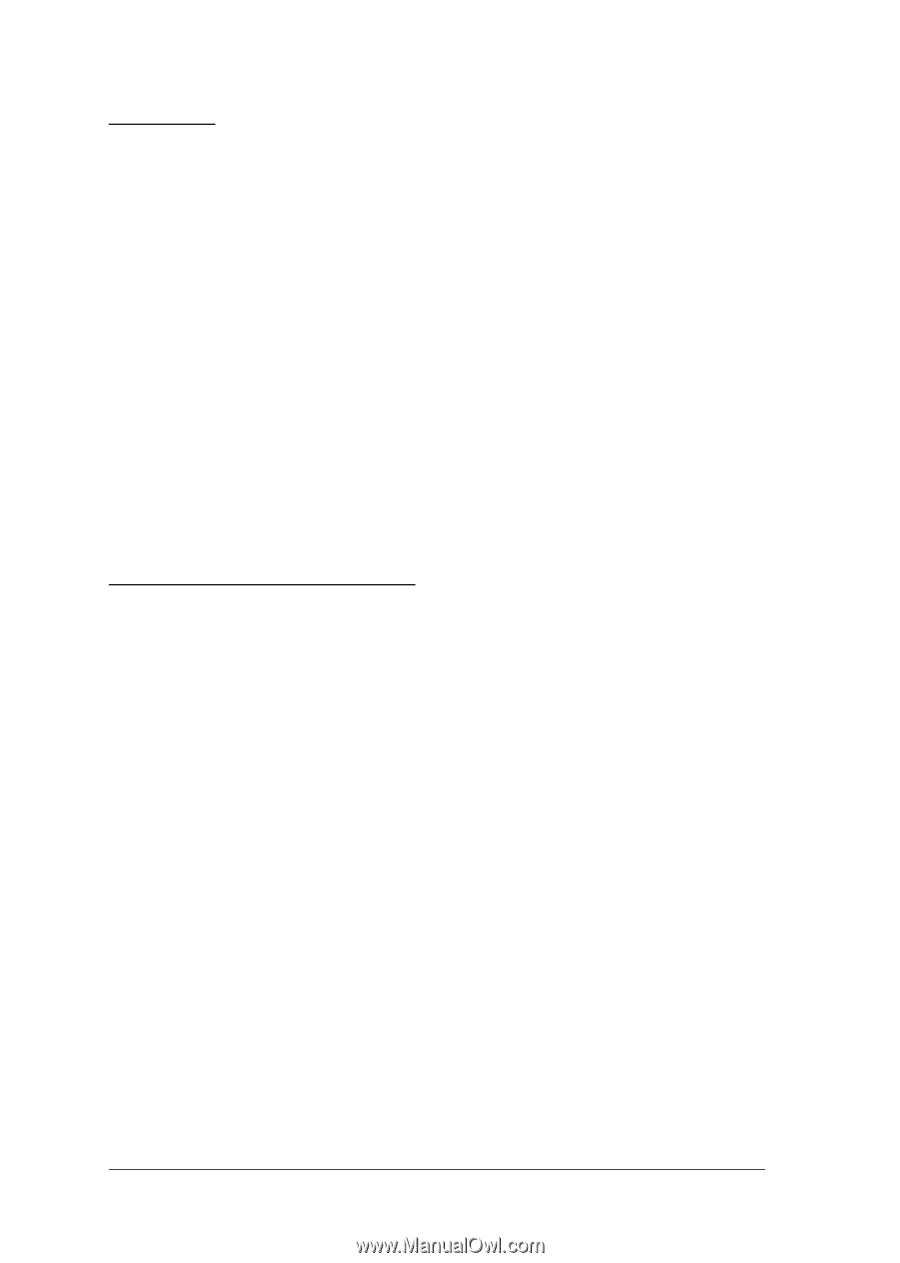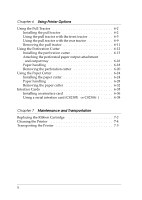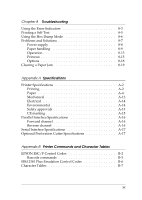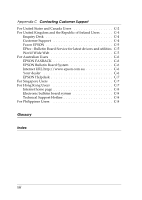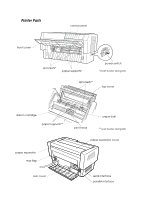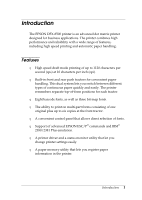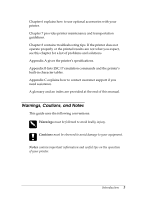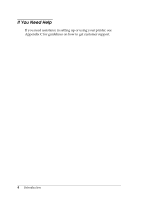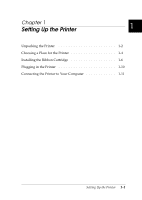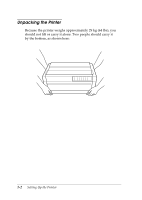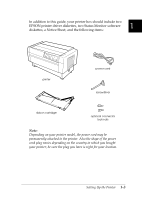Epson DFX-8500 User Manual - Page 17
Options, How to Use This Manual, The Perforation cutter C81507 - parts manual
 |
View all Epson DFX-8500 manuals
Add to My Manuals
Save this manual to your list of manuals |
Page 17 highlights
Options The following options are available for your printer: T The Pull tractor (#8309) improves the handling of heavy multi-part forms and labels. It also enhances printing alignment on preprinted forms. T The Perforation cutter (C81507@ ) and Paper cutter (C81500@ ) make it easier to handle continuous paper by cutting off printed documents for you. T Interface cards are available to supplement the printer's built-in serial and parallel interfaces. Chaper 6 provides guidelines for choosing the right interface and instructions for installing an interface card. How to Use This Manual This manual provides illustrated, step-by-step instructions for setting up and operating your printer. Chapter 1 contains information on unpacking, setting up, and connecting the printer. Be sure to read this chapter first. Chapter 2 explains how to set up your software, which includes a printer driver for Microsoft® Windows® operating systems. Chapter 3 includes important information on paper handling and printing on various types of paper. Chapter 4 describes how to use your printer's control panel functions, change DIP switch settings, and use the paper memory feature. Chapter 5 explains how to use the EPSON Status Monitor 2 for Windows 95. 2 Introduction