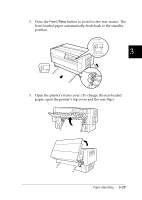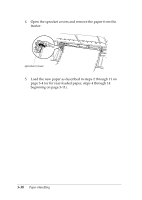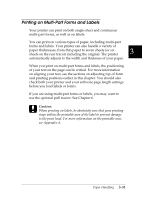Epson DFX-8500 User Manual - Page 83
Switching Between Front and Rear Tractors, LF/FF Load, Tractor Select
 |
View all Epson DFX-8500 manuals
Add to My Manuals
Save this manual to your list of manuals |
Page 83 highlights
Switching Between Front and Rear Tractors You can easily switch between paper loaded on the front tractor and paper loaded on the rear tractor. The instructions below explain how to switch from the front tractor to the rear tractor, but you can follow the same steps to switch from the rear tractor to the front tractor. (To switch tractors when the optional pull tractor is installed, see Chapter 6.) c Caution: Never switch between tractors if labels are already loaded in the printer. First remove the labels by tearing off the fresh supply below the tractor and pressing LF/FF Load to eject the remaining labels. Before you start, make sure the printer is turned on and that the front tractor is selected (the front tractor arrow on the Tractor Select indicator should be lit). If you are in the middle of printing a document, wait for the printer to finish printing before you switch tractors. Then follow these steps: 1. If no paper is loaded in the rear tractor, load paper to the standby position (the first five pins of the sprockets), as described in steps 2 through 13 on page 3-10. 3-26 Paper Handling