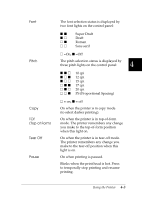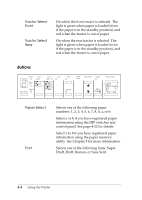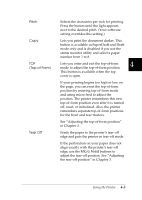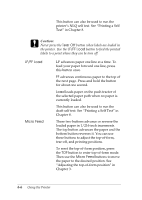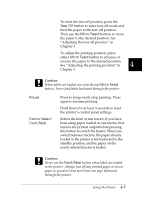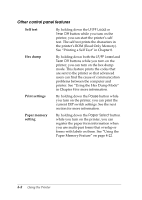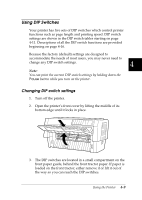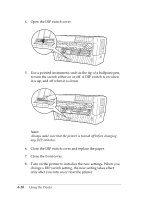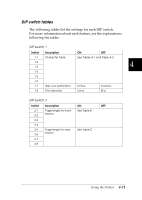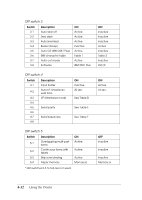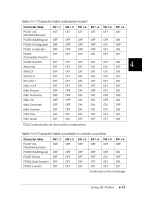Epson DFX-8500 User Manual - Page 99
Other control panel features, Self test, Hex dump, Print settings, Paper memory, setting - test print
 |
View all Epson DFX-8500 manuals
Add to My Manuals
Save this manual to your list of manuals |
Page 99 highlights
Other control panel features Self test Hex dump Print settings Paper memory setting By holding down the LF/FF Load or Tear Off button while you turn on the printer, you can start the printer's self test. The self test prints the characters in the printer's ROM (Read Only Memory). See "Printing a Self Test" in Chapter 8. By holding down both the LF/FF Load and Tear Off buttons while you turn on the printer, you can turn on the hex dump mode. This feature prints the codes that are sent to the printer so that advanced users can find the cause of communication problems between the computer and printer. See "Using the Hex Dump Mode" in Chapter 8 for more information. By holding down the Pause button while you turn on the printer, you can print the current DIP switch settings. See the next section for more information. By holding down the Paper Select button while you turn on the printer, you can register the paper form information when you use multi-part forms that overlap or forms with labels on them. See "Using the Paper Memory Feature" on page 4-22. 4-8 Using the Printer