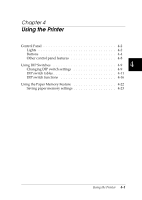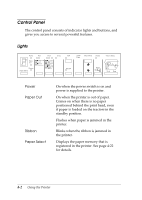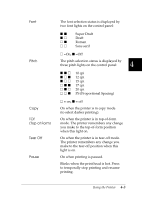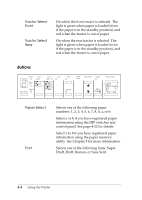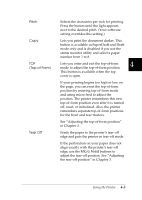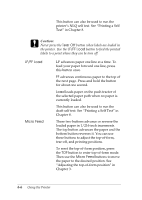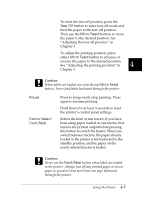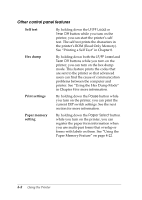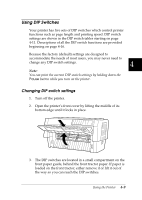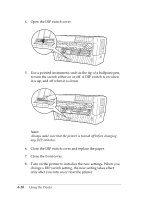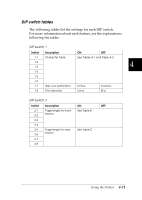Epson DFX-8500 User Manual - Page 97
Test in Tear Off, LF/FF Load, Micro Feed - self test
 |
View all Epson DFX-8500 manuals
Add to My Manuals
Save this manual to your list of manuals |
Page 97 highlights
This button can also be used to run the printer's NLQ self test. See "Printing a Self Test" in Chapter 8. c Caution: Never press the Tear Off button when labels are loaded in the printer. Use the LF/FF Load button to feed the printed labels to a point where they can be torn off. LF/FF Load Micro Feed LF advances paper one line at a time. To feed your paper forward one line, press this button once. FF advances continuous paper to the top of the next page. Press and hold the button for about one second. Load loads paper on the push tractor of the selected paper path when no paper is currently loaded. This button can also be used to run the draft self test. See "Printing a Self Test" in Chapter 8. These two buttons advance or reverse the loaded paper in 1/216-inch increments. The top button advances the paper and the bottom button reverses it. You can use these buttons to adjust the top-of-form, tear-off, and printing positions. To reset the top-of-form position, press the TOF button to enter top-of-form mode. Then use the Micro Feed buttons to move the paper to the desired position. See "Adjusting the top-of-form position" in Chapter 3. 4-6 Using the Printer