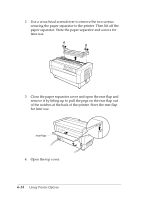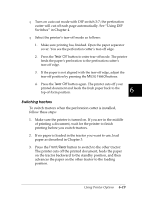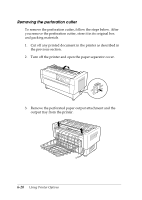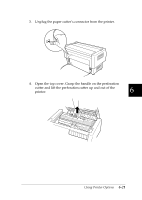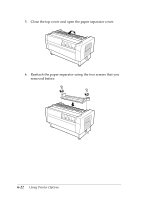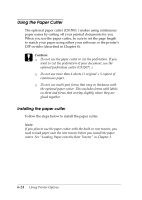Epson DFX-8500 User Manual - Page 152
Switching tractors, Tear Off, Micro Feed, Front/Rear
 |
View all Epson DFX-8500 manuals
Add to My Manuals
Save this manual to your list of manuals |
Page 152 highlights
T Turn on auto cut mode with DIP switch 3-7; the perforation cutter will cut off each page automatically. See "Using DIP Switches" in Chapter 4. T Select the printer's tear-off mode as follows: 1. Make sure printing has finished. Open the paper separator cover. You see the perforation cutter's tear-off edge. 2. Press the Tear Off button to enter tear-off mode. The printer feeds the paper's perforation to the perforation cutter's tear-off edge. 3. If the paper is not aligned with the tear-off edge, adjust the tear-off position by pressing the Micro Feed buttons. 4. Press the Tear Off button again. The printer cuts off your printed document and feeds the fresh paper back to the top-of-form position. 6 Switching tractors To switch tractors when the perforation cutter is installed, follow these steps: 1. Make sure the printer is turned on. If you are in the middle of printing a document, wait for the printer to finish printing before you switch tractors. 2. If no paper is loaded in the tractor you want to use, load paper as described in Chapter 3. 3. Press the Front/Rear button to switch to the other tractor. The printer cuts off the printed document, feeds the paper on the tractor backward to the standby position, and then advances the paper on the other tractor to the loading position. Using Printer Options 6-19