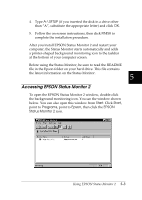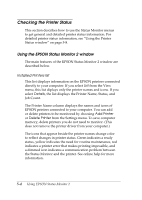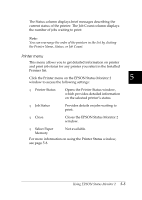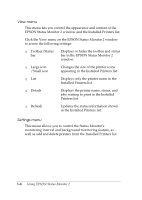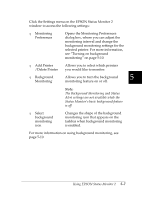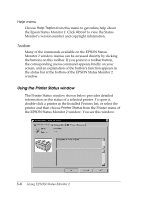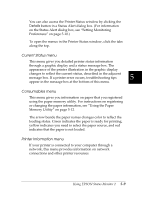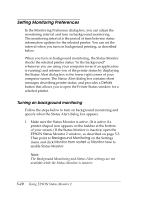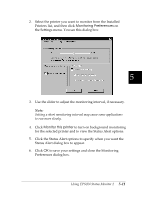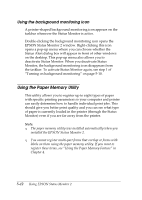Epson DFX-8500 User Manual - Page 125
Using the Printer Status window, Help menu, Toolbar
 |
View all Epson DFX-8500 manuals
Add to My Manuals
Save this manual to your list of manuals |
Page 125 highlights
Help menu Choose Help Topics from this menu to get online help about the Epson Status Monitor 2. Click About to view the Status Monitor's version number and copyright information. Toolbar Many of the commands available on the EPSON Status Monitor 2 window menus can be accessed directly by clicking the buttons on this toolbar. If you point to a toolbar button, the corresponding menu command appears briefly on your screen, and an explanation of the button's function appears in the status bar at the bottom of the EPSON Status Monitor 2 window. Using the Printer Status window The Printer Status window shown below provides detailed information on the status of a selected printer. To open it, double-click a printer in the Installed Printers list, or select the printer and then choose Printer Status from the Printer menu of the EPSON Status Monitor 2 window. You see this window: 5-8 Using EPSON Status Monitor 2