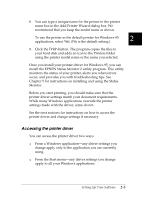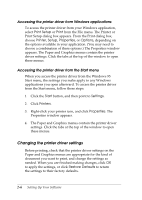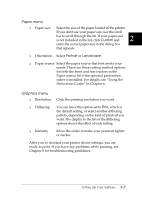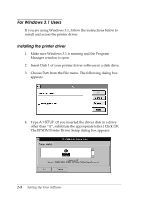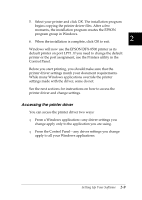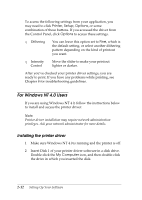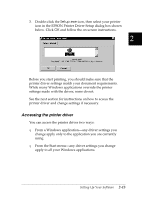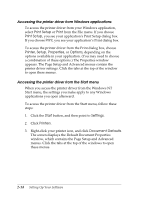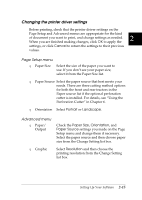Epson DFX-8500 User Manual - Page 45
Accessing the printer driver from Windows applications
 |
View all Epson DFX-8500 manuals
Add to My Manuals
Save this manual to your list of manuals |
Page 45 highlights
Accessing the printer driver from Windows applications To access the printer driver from your windows application, select Print Setup or Print from the File menu. If you choose Print Setup, you see your application's Print Setup dialog box, where you can make settings for paper size, paper source, and orientation. Some applications also feature an Options button, which allows you to access the printer driver's Options dialog box. If you choose Print, you see your application's Print dialog box. Choose Printer, Setup, or Options, depending on the options available in your application software. (You may need to choose a combination of these options.) Note: Your application software may not let you access all the driver settings. Accessing the printer driver from the Control Panel When you access the printer driver from the Control Panel, the settings you make apply to any Windows applications you open afterward. To access the printer driver from the Control Panel, follow these steps: 1. In the Main window, double-click the Control Panel icon. 2. Double-click the Printers icon. The Printers dialog box appears. 3. Make sure your printer is highlighted, then click Setup. The printer driver settings window appears. 2-10 Setting Up Your Software