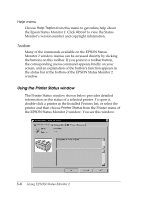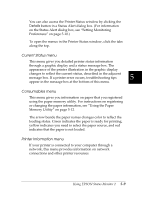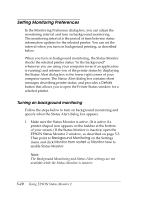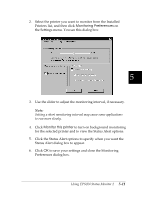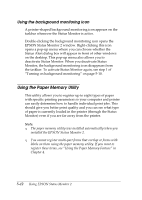Epson DFX-8500 User Manual - Page 130
Accessing the paper memory utility, Registering or changing your paper settings, Paper Select, Pause
 |
View all Epson DFX-8500 manuals
Add to My Manuals
Save this manual to your list of manuals |
Page 130 highlights
Accessing the paper memory utility To access this utility, follow these steps: 1. If paper is loaded in the printer, first eject the paper. Then select the memory number 0 by pressing the Paper Select button. Make sure the printer is ready to print. If the printer is in pause status, press the Pause button to return it to an active state. 2. Click Start, and point to Programs, and Epson, then click the Paper memory utility. Registering or changing your paper settings 5 Follow these steps to register or change paper information: 1. Click your printer from the Printer list, and then click Show List. The Paper Memory List window appears: Using EPSON Status Monitor 2 5-13

Accessing the paper memory utility
To access this utility, follow these steps:
1.
If paper is loaded in the printer, first eject the paper. Then
select the memory number 0 by pressing the
Paper Select
button. Make sure the printer is ready to print. If the
printer is in pause status, press the
Pause
button to return
it to an active state.
2.
Click
Start
, and point to
Programs
, and
Epson
, then click
the
Paper memory utility
.
Registering or changing your paper settings
Follow these steps to register or change paper information:
1.
Click your printer from the Printer list, and then click
Show List
. The Paper Memory List window appears:
5
Using EPSON Status Monitor 2
5-13